You know how sometimes one TV commercial will be way louder than the others, and it’ll blow out your eardrums until you scramble for the remote to turn it down?
It’s in the interest of digital streaming platforms like Spotify and Apple Music to make sure that this doesn’t happen on their services. In order to avoid this, they apply something called loudness normalization.
When you upload your track through a distributor, each streaming platform analyzes your audio for loudness. Then, it compares your music’s level to their loudness target and adjusts the gain of your audio accordingly. Different services have different loudness targets, though they largely tend to hover around -14 LUFS. This raises an interesting question: should you create multiple masters that are each tailored to a different streaming platform?
The simple answer is no; don’t worry about exporting multiple versions of the same track for different services (most distributors won’t even let you do this). Do worry about mastering to a reference, using true peak normalization, and previewing the artifacts introduced by audio codecs. In the video below, we go over how to apply these techniques to your master using iZotope’s new Ozone 9:
We’ve also summarized some key techniques from the video below.
1. Import a reference track
Find tracks that you think are mastered well and use them as references to compare your work against. References are invaluable for helping you create masters that are balanced (you can lose objectivity if you work on your track for too long without listening to anything else) and work well in a commercial context. The latter is particularly important for streaming platforms, where playlists are extremely popular; you want to make sure that the sonic character of your master makes sense when it’s played alongside songs from other artists.
While you can import references as separate audio tracks in any DAW without the use of plugins, Ozone 9’s Reference feature allows you to A/B with even more ease and precision. Adjustable markers intelligently identify different sections of your reference so that you can quickly compare verses, choruses, etc.
Regardless of whether you’re using Ozone or not, make sure to adjust the gain of your reference so that it’s playing at the same level as your mix, as even slight differences in perceived loudness can skew your creative decisions.
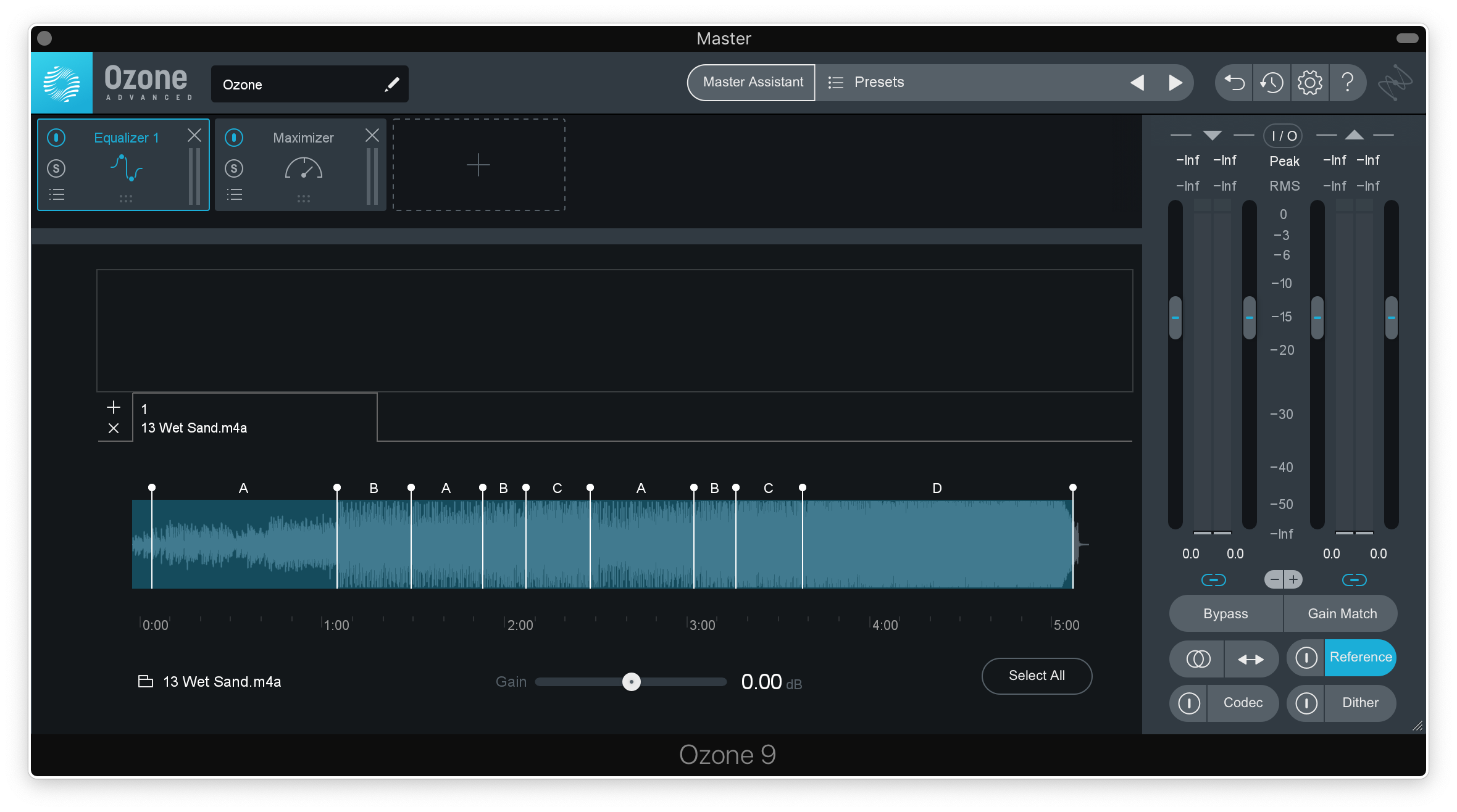
Ozone 9’s Master Assistant can further extend the value of your reference track by using it to suggest an intelligent starting point. Simply select the Reference option under LOUDNESS & EQ, and identify a reference track (if you’ve added multiple to Ozone 9) from the drop-down menu.

2. Use a true peak limiter
Even if your lossless export is free of distortion, the transcoding process that streaming services use will introduce some artifacts to your track, particularly if it’s on the louder side. To minimize this, use true peak limiting when mastering your track; Spotify recommends that masters should stay below -2 dB TP (true peak) if they’re louder than -14 dB integrated LUFS.
Fortunately, Ozone 9 comes with easy-to-use true peak limiting. Simply turn on True Peak in the Maximizer module and set your ceiling accordingly. As you lower the threshold, monitor your integrated LUFS to ensure you’re not making your master too hot.
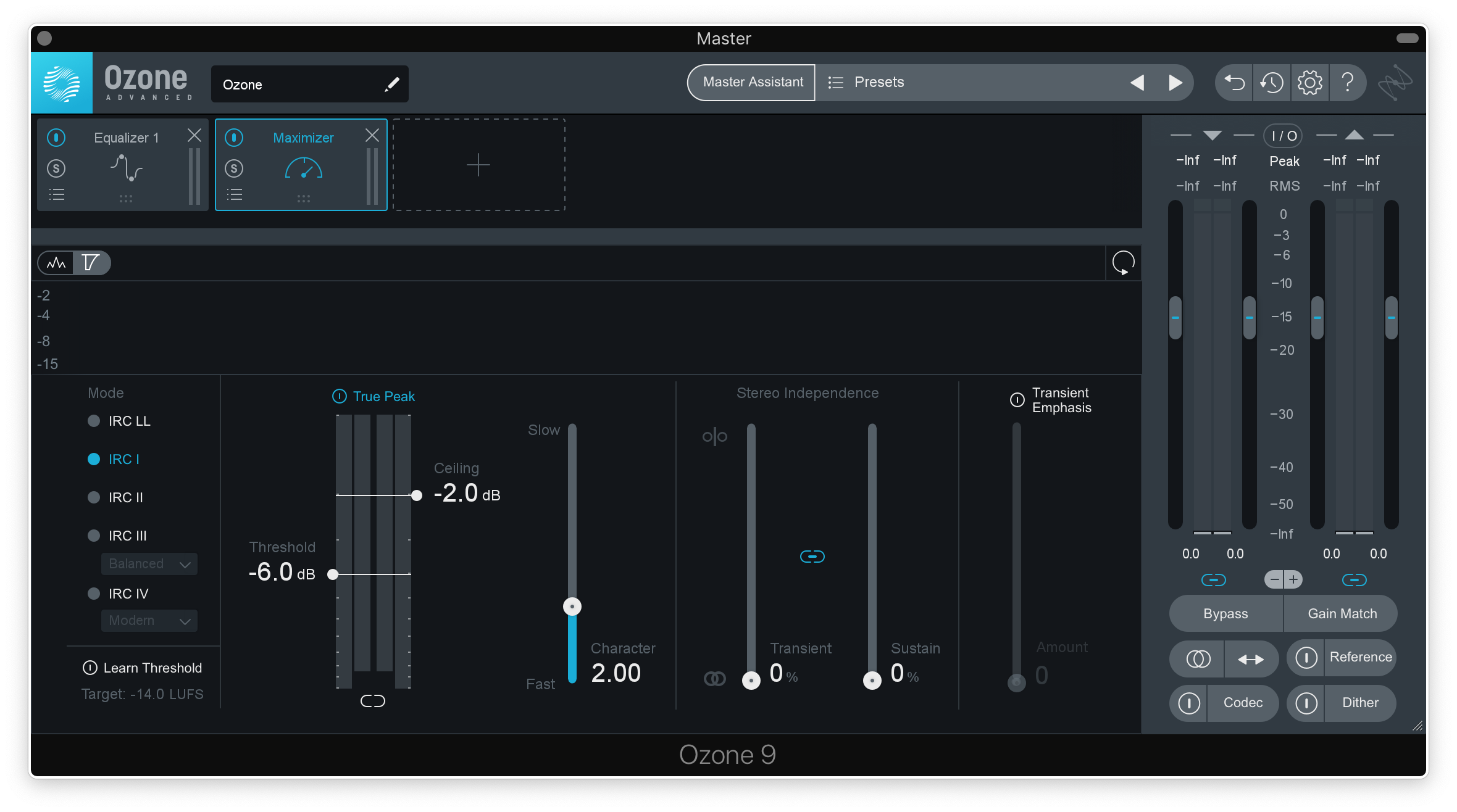
3. Preview the artifacts introduced by different audio codecs
As mentioned earlier, streaming platforms transcode your music, which inevitably introduces some artifacts to your audio. It’s important to be able to anticipate this — you shouldn’t be shocked that your (very large) lossless audio file isn’t being played back to you when you listen to your new single on Spotify (although it hopefully sounds as close as possible).
Ozone 9 allows you to preview the artifacts introduced by different audio codecs with its Codec Preview feature. You can choose between MP3 and AAC formats, adjust the Bit Rate, and solo the artifacts to hear them in isolation. This is a useful feature that helps you get a sense of how your music will sound to consumers once it’s released across different streaming platforms.
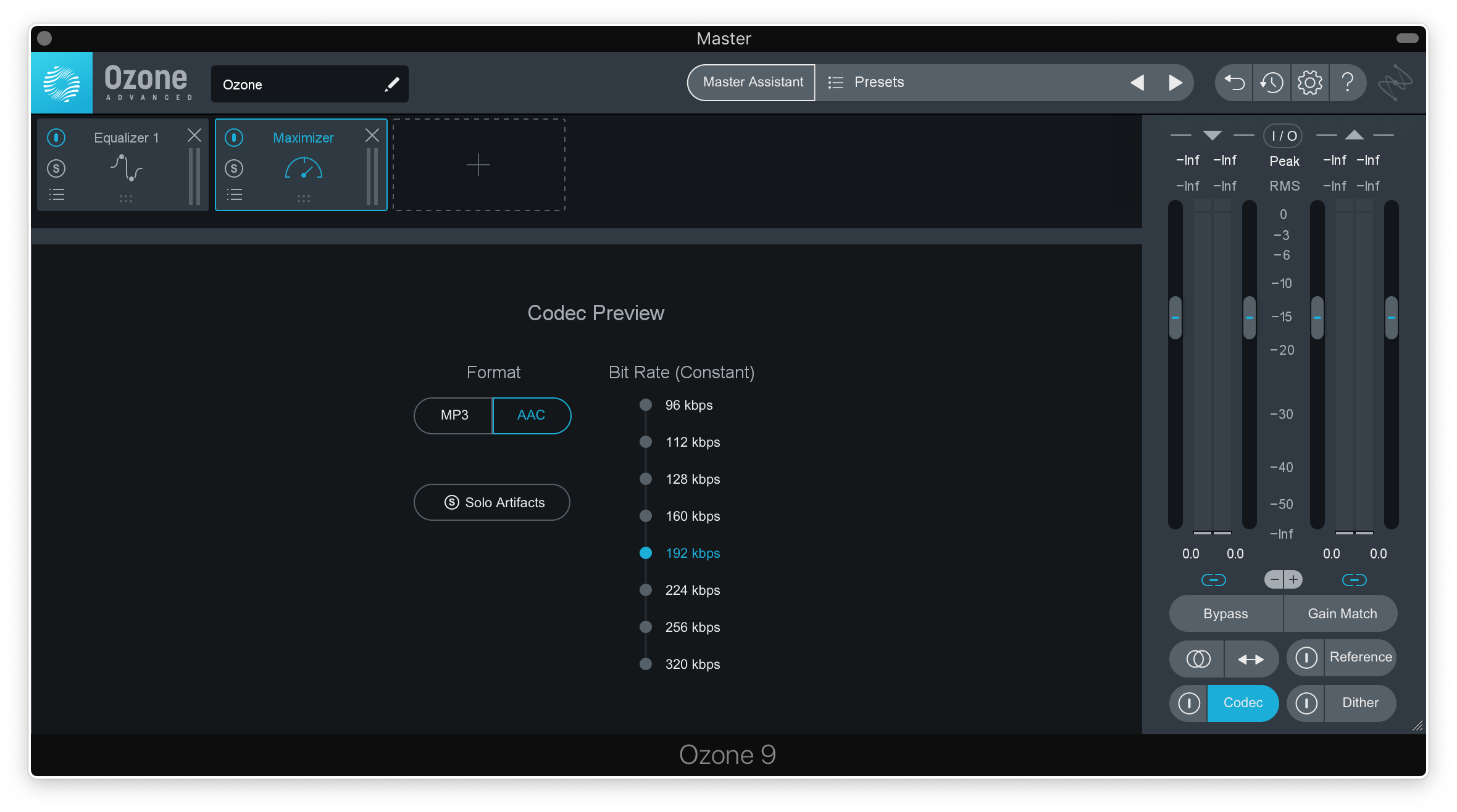
If you have any questions on how to use Ozone 9 when mastering your track for streaming platforms, let us know in the comments section of the video above. If you don’t have the plugin, try it for absolutely free for three days on Rent-to-Own.
Try Ozone 9 Advanced for free, and then Rent-to-Own the plugin for $19.99/mo until you own it outright:
October 8, 2019


