iZotope’s Ozone 9 Advanced is an all-in-one mastering suite that allows you to master with confidence at any level, without interrupting your workflow.
It comes with top-notch versions of all the standard tools you might need when you’re mastering: a dynamic EQ, compressor, exciter, spectral shaper, imager, limiter, and much more. That said, Ozone 9 Advanced also has an array of intelligent, machine learning-powered features that separate it from the crowd. For example, if you’re a long-time Ozone user, you might already be familiar with Master Assistant, a feature that gives you a logical starting point based off a reference and/or your designated preferences around style, intensity, destination, etc.
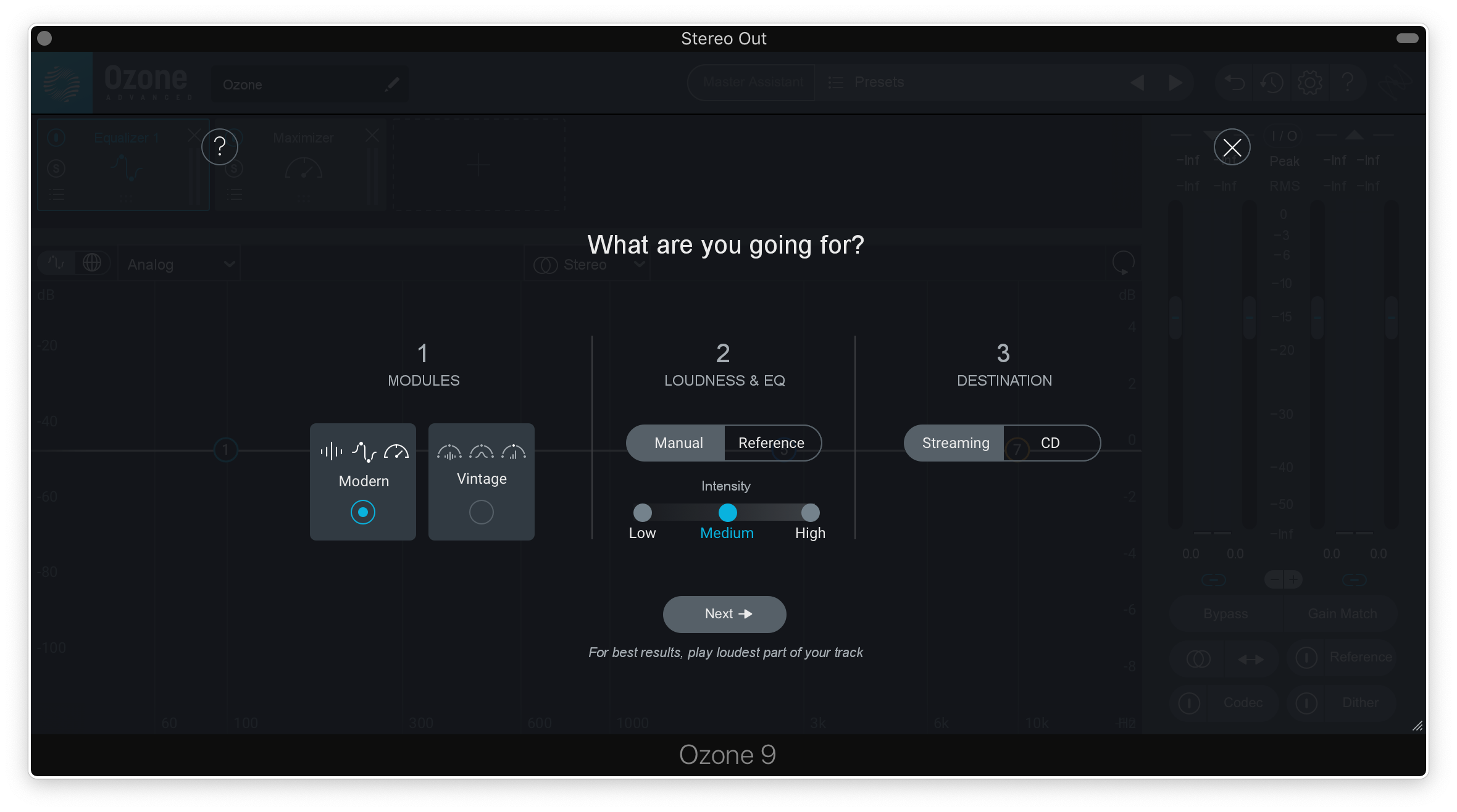
Ozone 9 Advanced not only expands upon Master Assistant, but also introduces several brand-new features that help you take mastering into your hands in innovative ways. In this feature guide, let’s explore three modules in particular and learn how they can enhance your mastering workflow.
1. Master Rebalance
A unique aspect of mastering is that you typically only have access to a bounce of the final mix (sometimes you have the stems, but once you start messing with them you’re really mixing rather than mastering). When working on a master, you may realize that the song could benefit from just a tad more vocals, or just slightly less bass. While clever EQ decisions might satisfy these goals, there can be unintended consequences; you might also end up boosting a guitar along with the vocal, or softening the floor tom when you only meant to attenuate the synth bass.
Ozone 9 Advanced’s new Master Rebalance module helps you have the last say in a mix, without complicating the process with dozens of stems that you may or may not have access to.
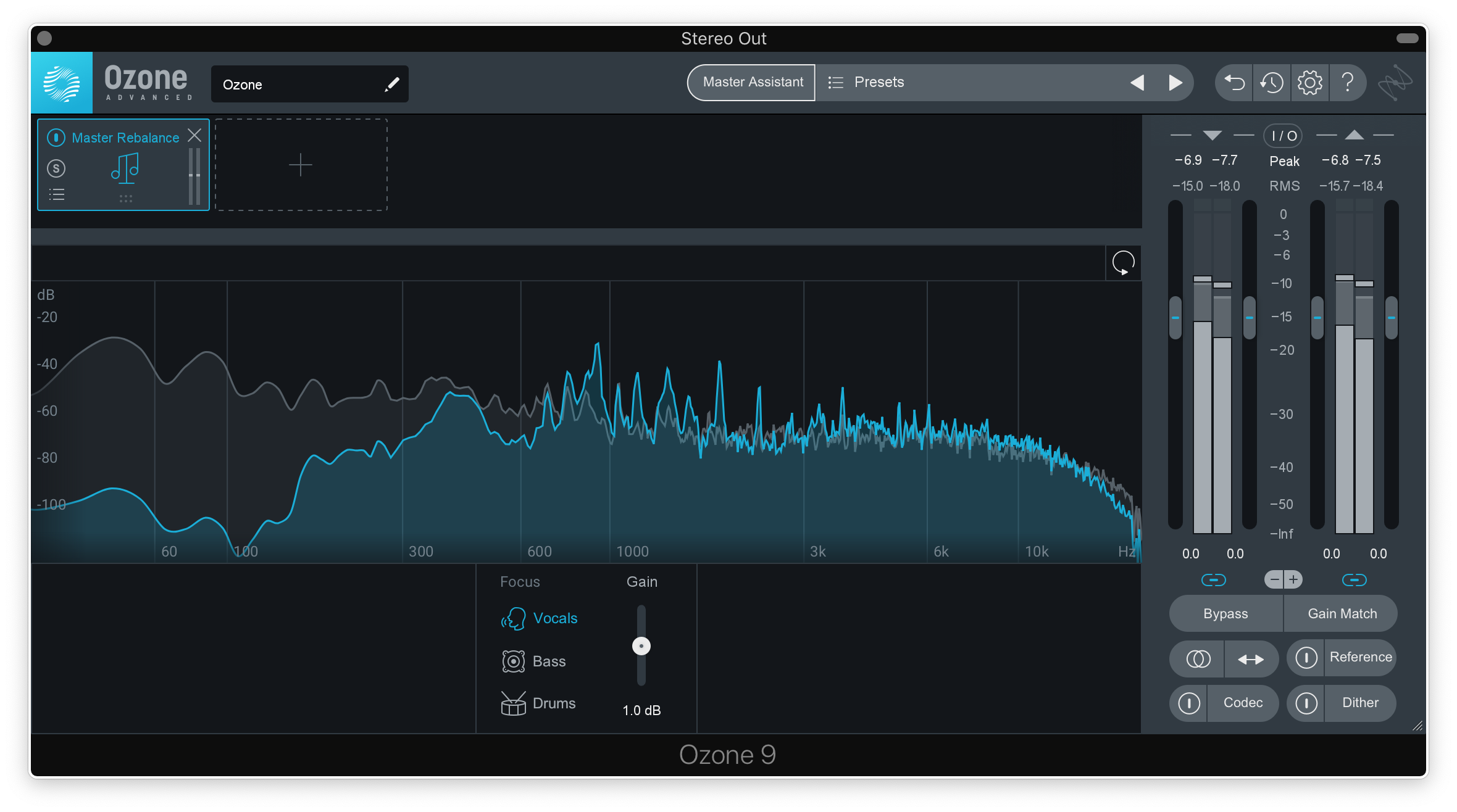
You can toggle between three focal points: Vocals, Bass, and Drums. Ozone 9 Advanced’s intelligent processing identifies where each focus lies in the spectrum, and will allow you to boost or attenuate it by an amount of your choosing.
2. Low End Focus
Does the mix you’re working with have a muddy low end? Ozone 9 Advanced’s Low End Focus module helps you define, balance, and enhance your bass so that it can serve as a solid foundation to your track. Primarily, it allows you add punch or smoothness to your low end, depending on your needs.

Low End Focus has a few different parameters – let’s take a look at each in a little more detail:
- The Punchy and Smooth modes allow you to define the overall objective the processing is going to achieve.
- Contrast determines how pronounced the effect is, on a scale of -100% – 100%. For example, if it’s set to 100% on Punchy mode, transients such as kick clicks and bass plucks will become highly exaggerated, while if it’s set to -100%, it’ll do the opposite and smooth out any existing transients. In practice, values that aren’t so extreme will likely deliver the best results.
- Gain raises or lowers the overall level of the bass.
- The frequency range that Low End Focus is applied to can range from 20 Hz – 300 Hz, and is set using the adjustable markers at the top of the GUI. Having control over the frequency range is great for narrowing in on a specific instrument or sonic characteristic. The Listen button can be used to hear the low end in isolation.
- Lastly, the processing can be toggled between Stereo and Mid-Side modes. While low frequency content like kicks and basses tend to reside in the center of the mix, having the option to process the side channel independently is always a welcome bonus.
3. Match EQ
Ozone 9 Advanced allows you to make use of reference tracks in a new, powerful way with its Match EQ module.
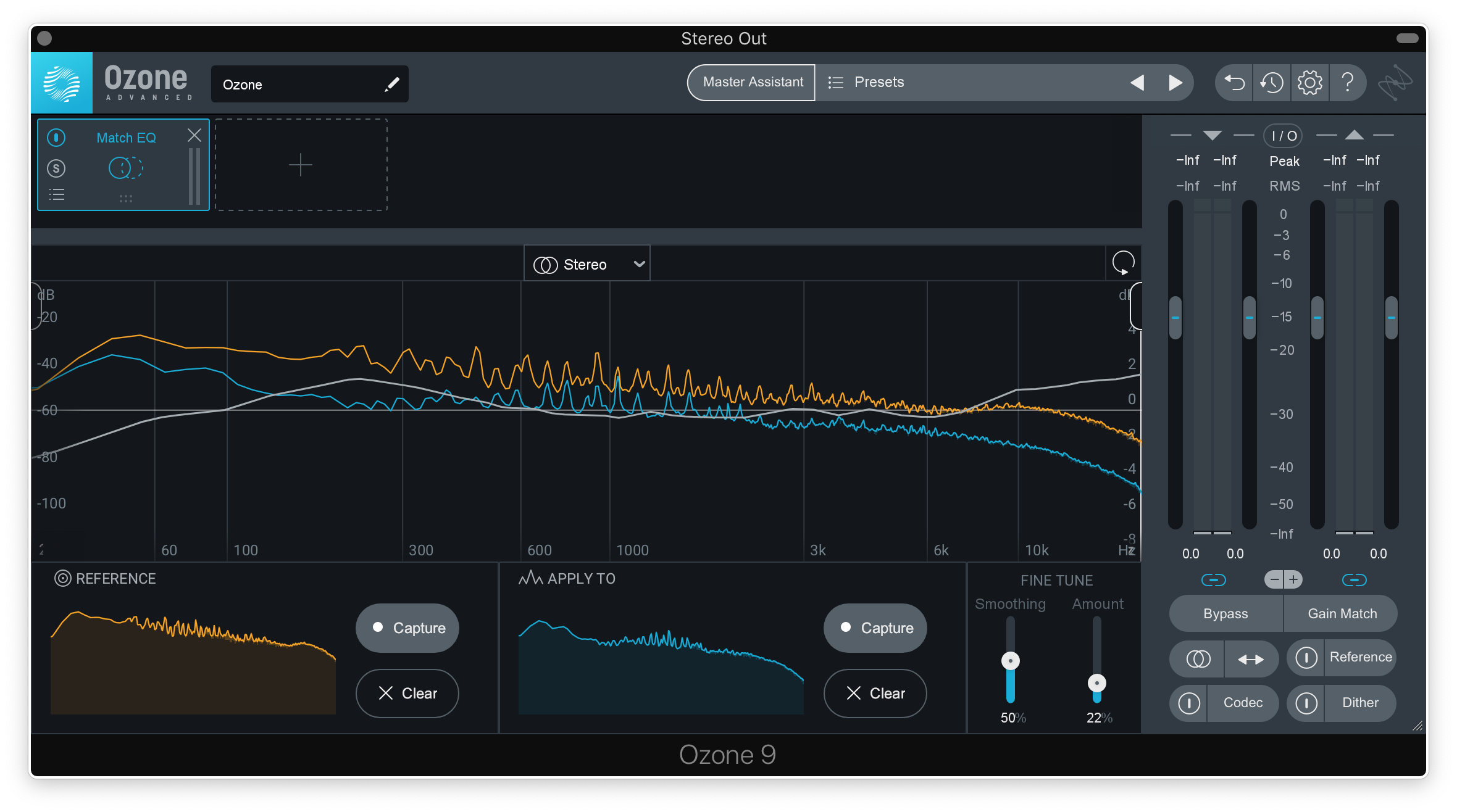
To use the feature, import a reference track into your DAW (or load one directly into the Ozone 9 standalone app). Begin playing the track and hit Capture on Match EQ’s REFERENCE section — Match EQ will begin to identify an EQ curve that snapshots the overall sonic character of your reference.
Repeat the above process for your mix in the APPLY TO section. It’s a good idea to focus on a similar section that you captured for your reference (ex. the chorus) — Ozone 9 Advanced’s region parameters give you additional precision over this. Once both snapshots have been created, Ozone 9 Advanced will generate a custom EQ setting that matches the tone and energy of your mix with that of your reference. With all things mastering, a little goes a long way — dial in a modest Amount (the parameter is defaulted to 10%) and use the Smoothing parameter to make the effect as subtle or prominent as you please.
To reiterate, Ozone 9 Advanced comes with a full suite of other popular effects that are invaluable in the mastering process; Master Rebalance, Low End Focus, and Match EQ are just three new features that make the latest version of the plugin even more powerful than the last. Let us know if you have any questions regarding Ozone 9 Advanced in the comments below, and if you don’t have the plugin, give it a try with a free three-day trial on Rent-to-Own.
October 3, 2019

.svg)
.svg)




