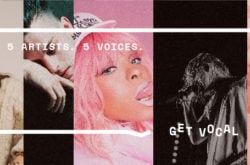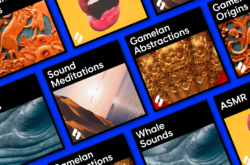Illustration: Axel Kinnear
Here’s how repacks can help you and every Sounds user create the music you want to.
With over two million samples and presets available on Splice Sounds, it can be intimidating at times to search for the perfect loop or one-shot for your track. Plus, not every track calls for the same style of production, so the samples in your library that you liked while browsing Sounds might not quite fit the vibe of the track you’re working on. However, thanks to repacks, it’s easy to organize your sounds and access the perfect drums, bass, and other instruments for every scenario.
1. Creating a repack
Repacks are collections of loops, samples, or presets made by Splice Sounds users – you can think of them as playlists that group your favorite sounds from different packs. Once you’re logged into Splice Sounds, creating a repack is easy – just click the +New Repack button on the left-hand navigation bar and enter a name. Don’t worry about picking the perfect title; your repacks’ names can be changed at any time.
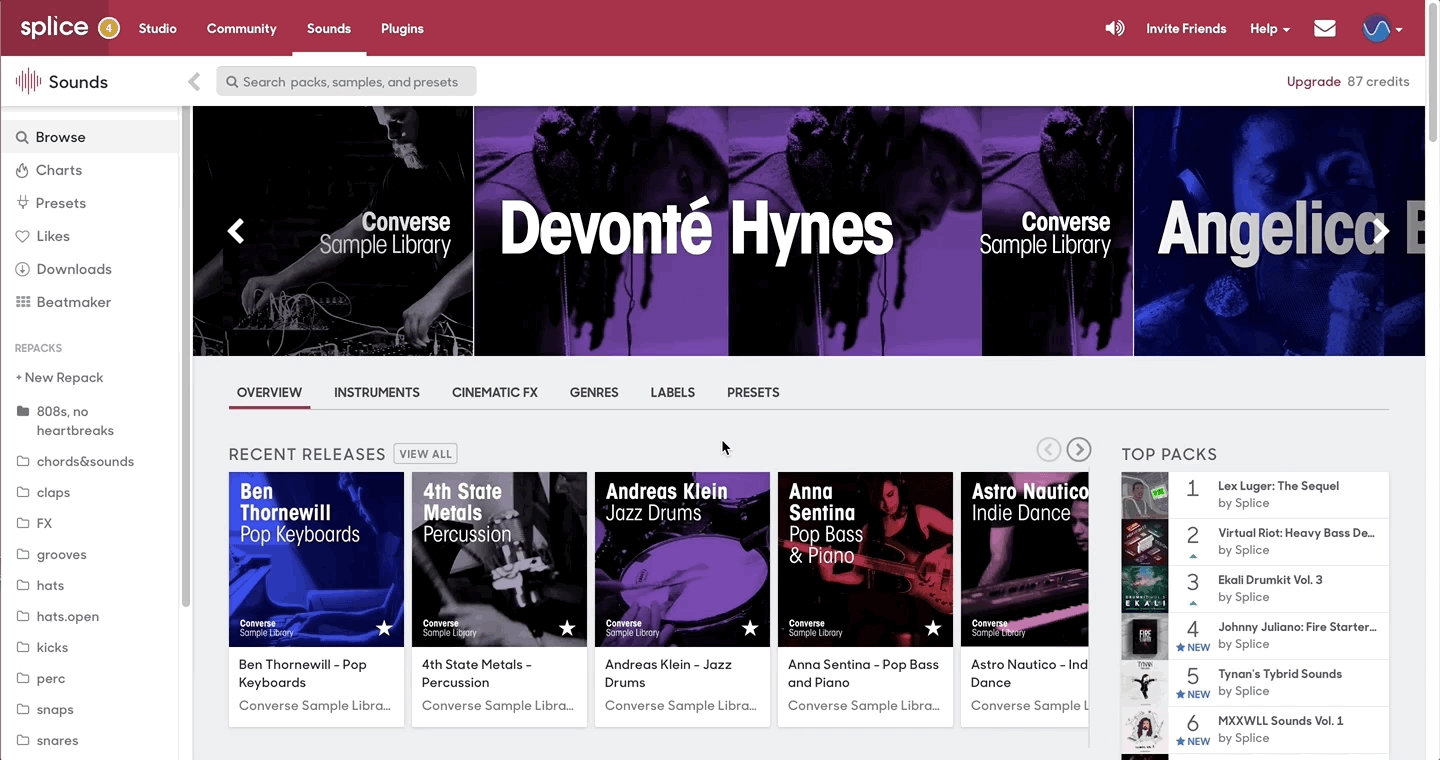
2. Adding sounds to a repack
If you find a sound that fits the theme of your repack, whether that’s a genre, instrument, effect, or just an overarching vibe, you can add it to your repack by clicking the ellipses (…) at the right-hand side of the sound and scrolling down until you find the repack you’d like to add it to:
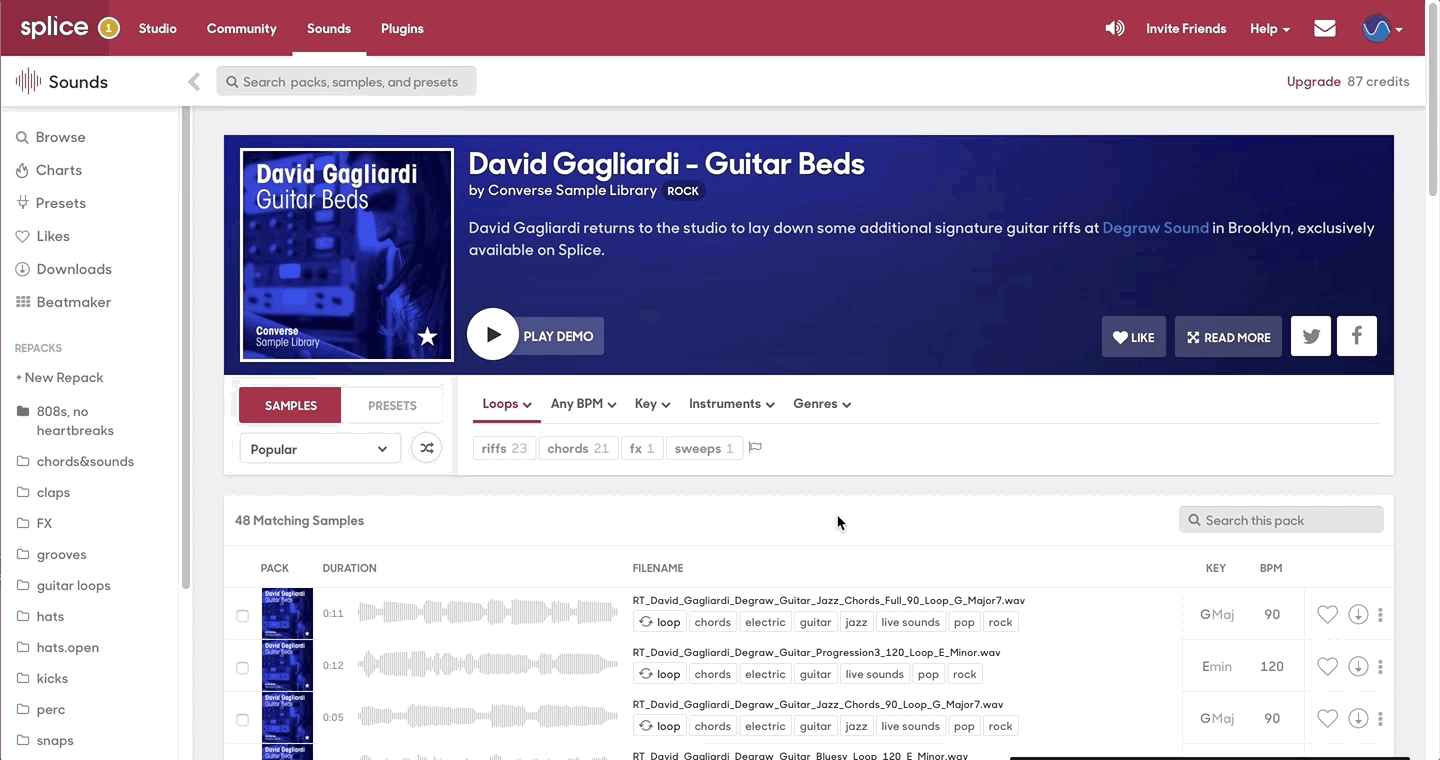
Also, if you find a pack with multiple sounds that would fit into your theme, don’t bother adding them one at a time. Instead, select all of the sounds you want to include and drag them into your repack on the left-hand navigation bar (this method works for adding individual sounds as well):
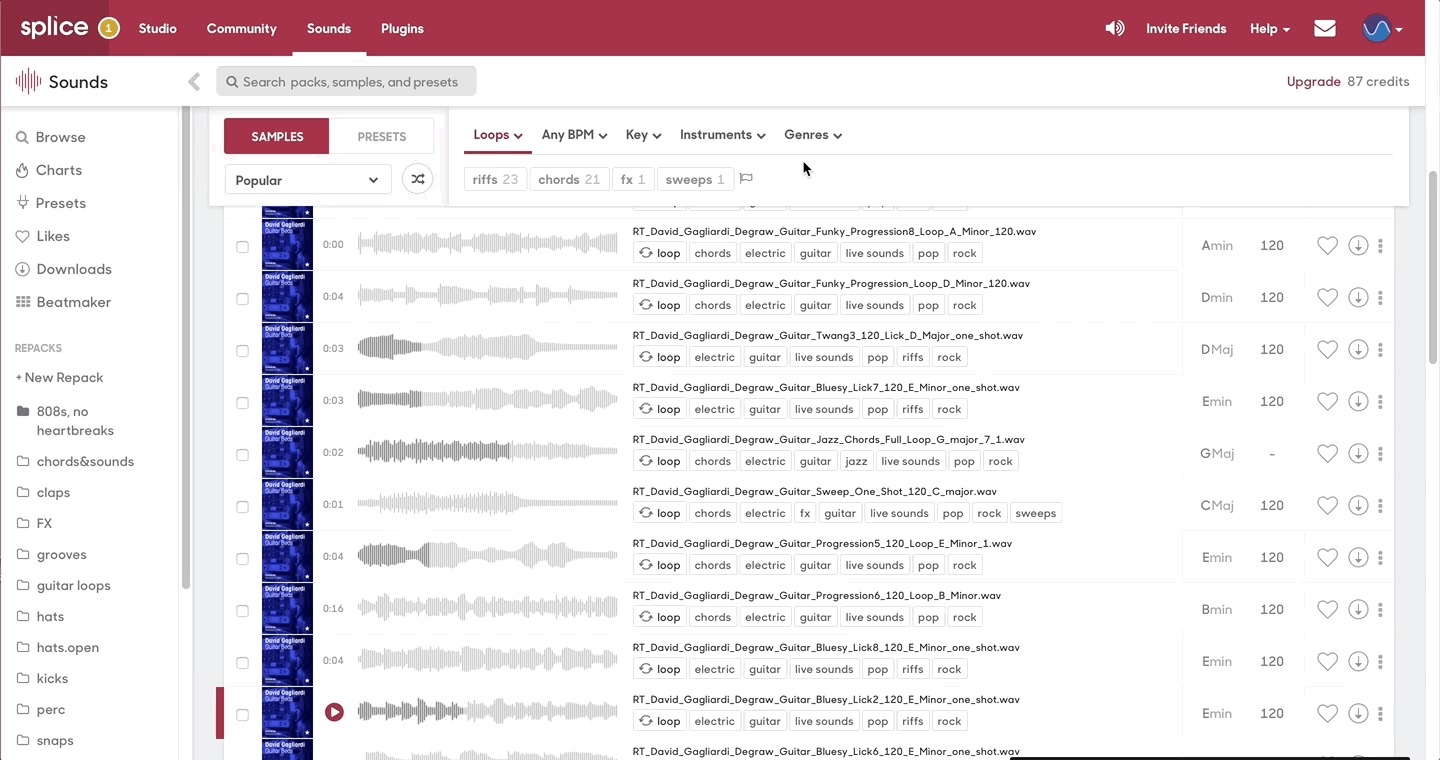
You can add as many sounds as you’d like to your repack at any point, from as many separate packs as you’d like. The sky really is the limit. And, if you ever change your mind about a sound, whether you added it to the wrong repack accidentally or you’re having second thoughts about how well it fits the theme, removing them is as simple as adding them. Navigate to your repack on the left-hand side, click on the ellipses on the right-hand side of the sound you’d like to remove, and click on Remove from (repack’s name).
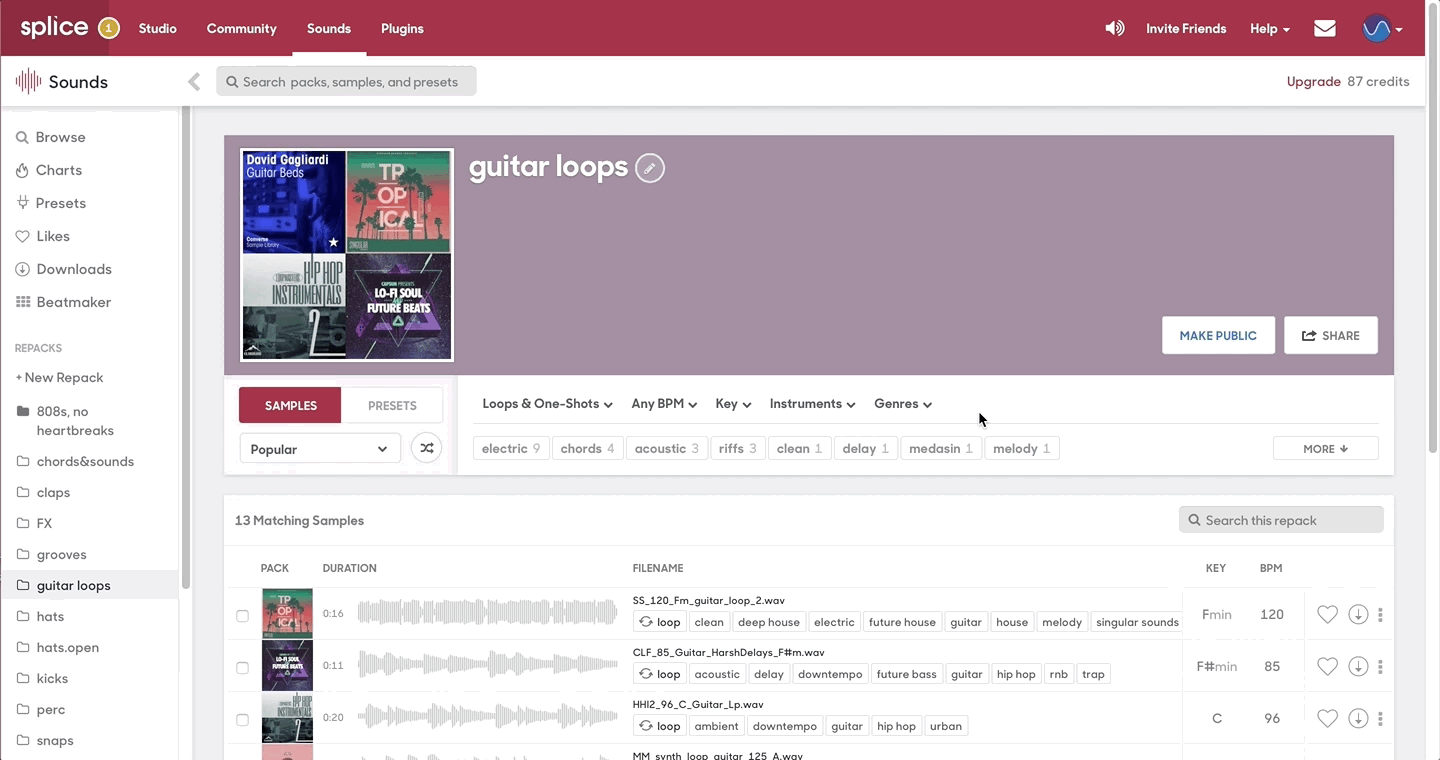
3. Customizing your repacks
Once you’re happy with the sounds in your repack, customization is key. You can alter the title of your repack, include a brief description to highlight its theme, or toggle its status as Public or Private. When you’re ready, Share your repack via URL to your friends and collaborators. But don’t worry – even after sharing them, repacks are never finalized. You can always make changes to their title, description, and content as necessary.

Whether your repacks are public or private, they can be accessed via URL by anyone. However, if you choose to a make a repack public (by clicking Make Public), anyone can find it, whether or not they’ve been given its URL, and it can be chosen to be featured on the Sounds homepage.
The homepage, loaded top to bottom with featured groups of themed sample packs, also functions as a hub for Splice’s best repacks. If you scroll down a bit, you can find the “Featured Repacks” group. This group is always accessible on the homepage and is regularly updated with curated repacks from Splice, labels, and artists. If you’d like to explore Sounds in a new way, try spending some time browsing these repacks. When you find one you like, just click Subscribe to add it to your collection of repacks.
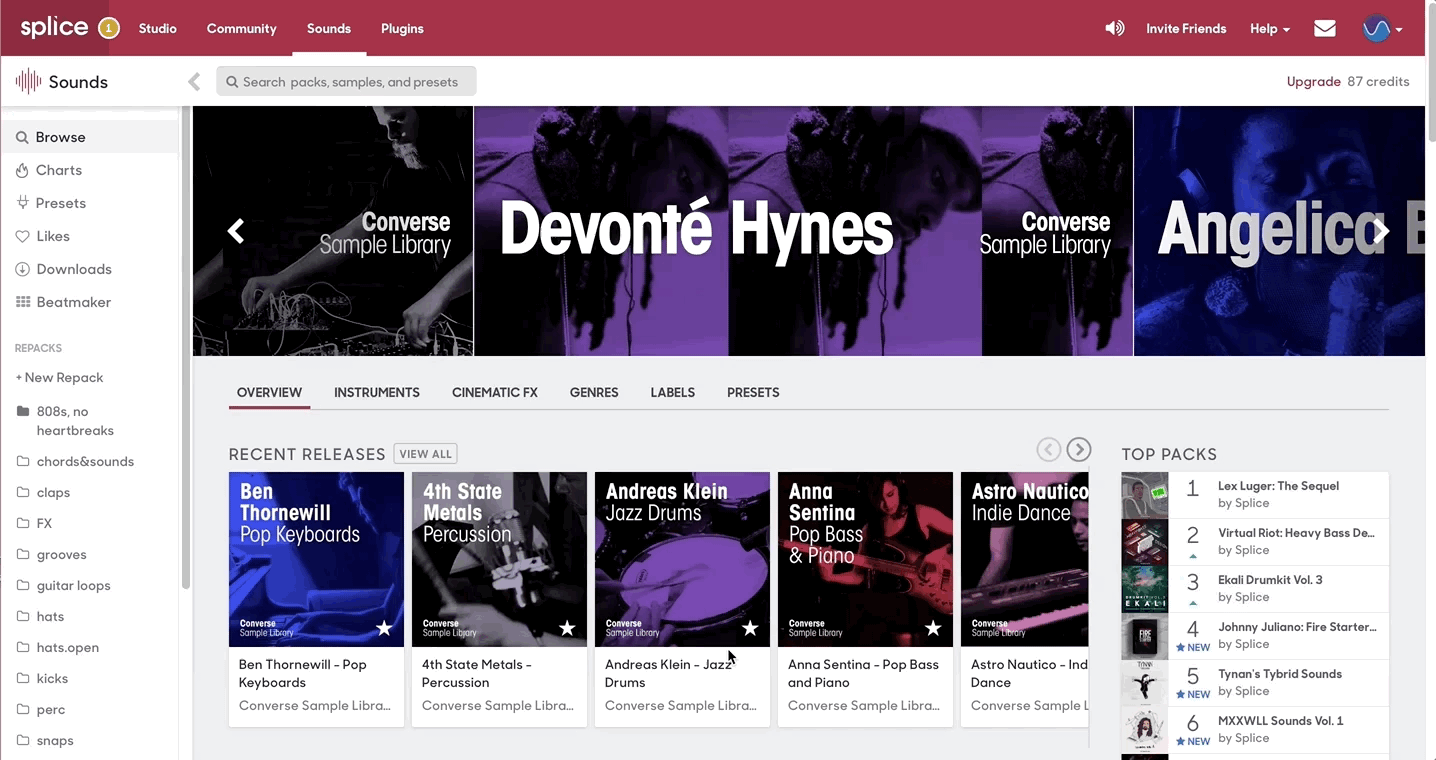
Repacks can be about anything – popular repacks often have themes like instruments, genres, and artists, but if you can think it, you can repack it. If you want to capture the sound of your city, you could create a repack inspired by the signature sounds that local artists use. If you want to make music with that perfect, summery feeling, you could create a repack of tropical, warm loops with marimba, steel drum, and synths. If you want your tracks to sound realer and more human, you could create a repack of drums and other instruments recorded live with reverb and delay. With repacks of the sounds you need, curated by you, the music you’re looking to create is at your fingertips.
For inspiration and some great sounds to explore, check out some of our own repacks:
September 14, 2018