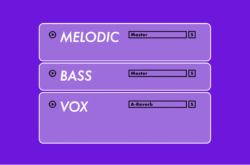If you are a Logic user, good news! Here’s some of my favorite keyboard shortcuts to get you more efficient at using Logic as if it’s an instrument. Download my keyboard shortcuts from the link below!
Keyboard Shortcuts
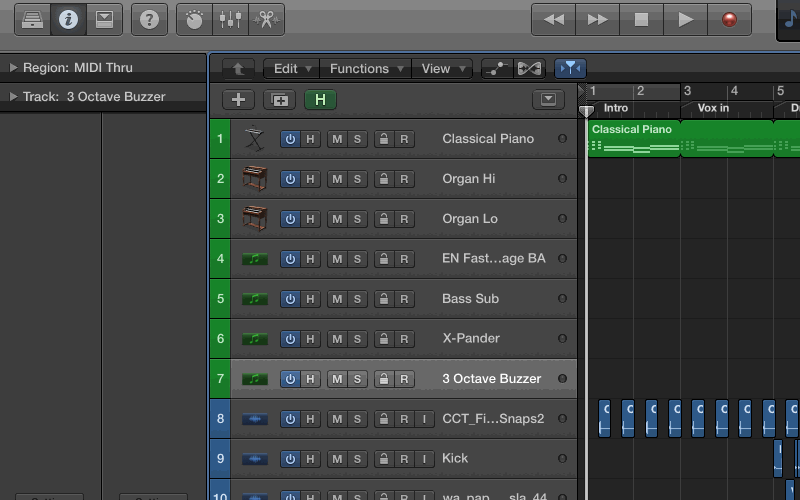
Before using Logic, I was a heavy Pro Tools user (I still am). But one of the advantages that Logic has over Pro Tools is the ability to customize your keyboard shortcuts. Because of that, I have most of my Pro Tools shortcuts mapped onto Logic with some extra functionality. You can easily customize your keyboard shortcuts by navigating to Logic Pro X -> Key Commands -> Edit
1. Create Marker + Rename Marker
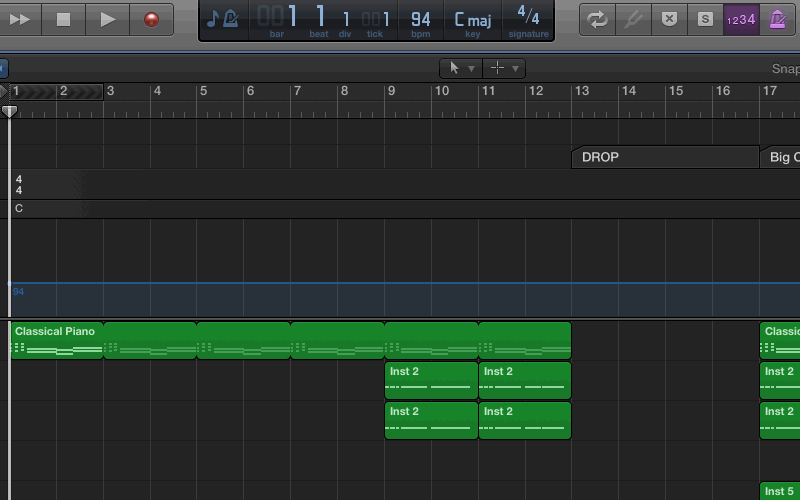
I have this shortcut set up to allow me to create and rename a marker on the fly as the song is playing. This is particularly useful when you are creating markers for a song that you’re hearing for the first or second time.
Create Marker: function + return
Rename Marker: function + ctrl + return
2. Cycle Through Markers
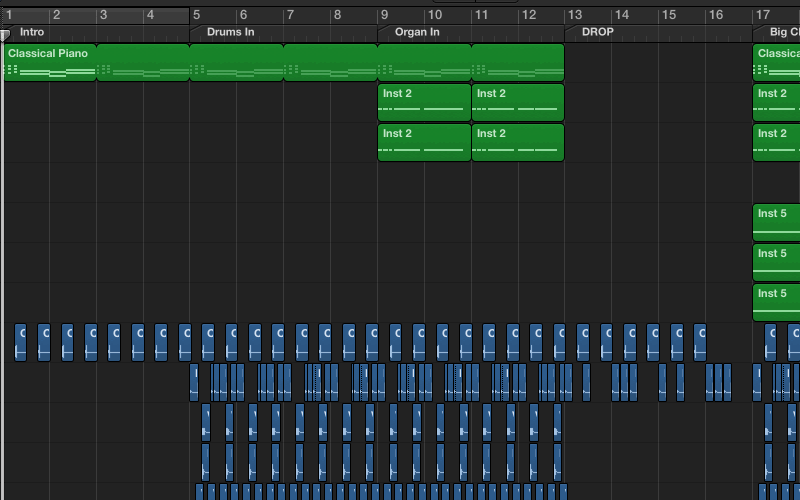
After creating markers in a song, I wanted a way to be able to cycle through different parts of the song quickly. I created a keyboard shortcut to cycle through markers of a song either by moving the playhead left or right.
Go To Next Marker & Set Locaters: shift + alt + ]
Go To Previous Marker & Set Locaters: shift + alt + [
3. Cycle Through Bars / Division Value
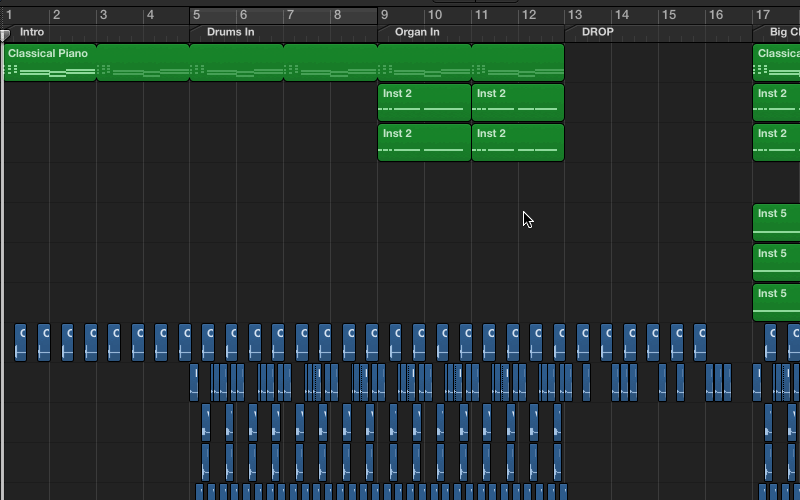
Another useful shortcut is the ability to cycle through bars! This is great for when you are recording of even editing. This feature in Logic is called Forward / Rewind and Fast Forward / Fast Rewind. Forward allows you to move forward by a bar, fast forward allows you to move forward by eight bars.
Forward: ]
Rewind: [
Fast Forward: shift + ]
Fast Rewind: shift + [
Rewind by Division Value: alt + [
Forward by Division Value: alt + ]
4. Zooming
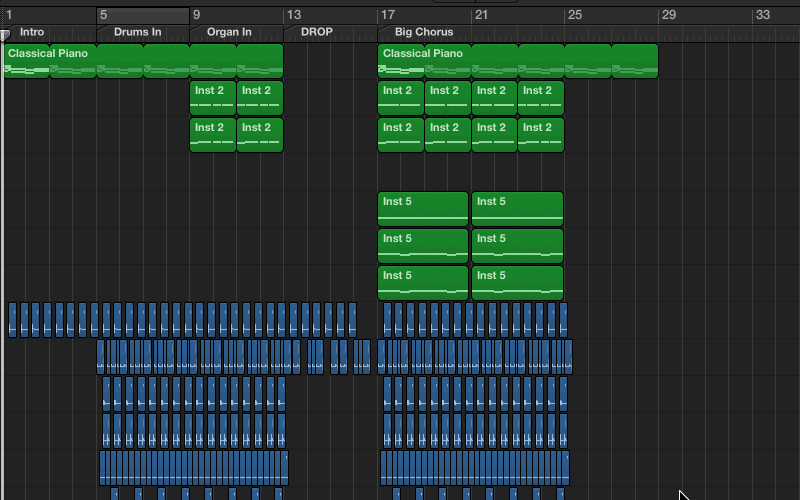
I created four shortcuts here that allows me to zoom vertically (increase the track height) and horizontally (increase the window length). This will be handy when you are trying to zoom into a part to edit it or find your way around the session.
Zoom Horizontal In: cmd + ]
Zoom Horizontal Out: cmd + [
Zoom Vertical In: cmd + ;
Zoom Vertical Out: cmd + ‘
Another handy shortcut to fit all your session contents into your current window is by using this feature:
Select All: cmd + a
Toggle Zoom to Fit by Selection or All Contents: Z
5. Snap Modes

Snap modes are extremely useful in Logic when you are moving a region or doing edits or cycling through your song. Because I change snap modes so often, I have set aside four shortcuts to toggle between the different snap modes.
Snap Mode Bar: shift + ctrl + m
Snap Mode Beat: shift + ctrl + b
Snap Mode Division: shift + ctrl + d
Snap Mode Sample: shift + ctrl + s
Download my Logic Key Commands Here!
Explore royalty-free one-shots, loops, FX, MIDI, and presets from leading artists, producers, and sound designers:
April 8, 2016