As producers and musicians, we all suffer from “writer’s block” occasionally. With the help of some great music tools and apps, your mobile device can become a powerful source of inspiration. In this article we give you a quick rundown of three tools that you can use to help you create music and inspire creativity. Read on to learn more about Suggester, Cthulhu and our very own Splice Sounds.
1. Suggester by Matthieu Routhier
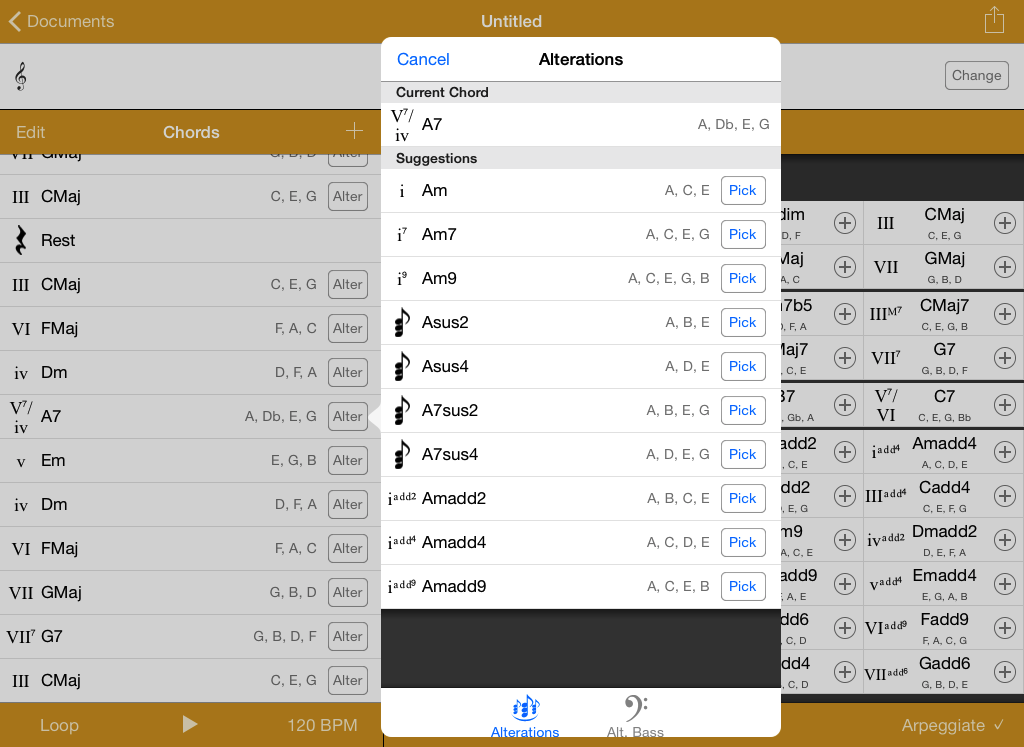
Suggester is an iOS music app that helps you put together chord progressions on the go. It’s great for working on a bus or the subway to quickly create great-sounding chord progressions. Suggester also supports many scale types such as Major (Ionian), Natural Minor (Aeolian), Dorian, Phrygian, Mixolydian, Whole Tone, Jazz Minor and much more. After picking a key and scale, you can either add chords via the in-app suggestions or by choosing your own chords in the key that you picked. All of these features are available in the free version.
In the paid-version of Suggester ($4.99), there is also a feature that it can allow the app to act as a MIDI input device. This is helpful if you’re not a proficient keyboard player and need help playing out the chord progression you worked out in the app. Here’s a simple way to link up your iPhone as a MIDI device to your Mac:
- Create a host Network on your Mac by going to your WiFi options and choosing “Create Network”. Enter a Network Name and click “Create”.
- In Suggester, go to Options and make sure MIDI Output is turned on.
- On your iOS device, set your WiFi network to join the network you just created.
- On your Mac, open up Audio MIDI Setup Preferences (You can find this under, Applications – Utilities). Hit “Command + 2” to open up the MIDI Window and double click on “Network”.
- You should be able to see you iOS Device under the “Directory”. Select your device and click Connect.
- Now open your DAW of choice and you should be able to select a chord on Suggester and it will output the MIDI information to your DAW.
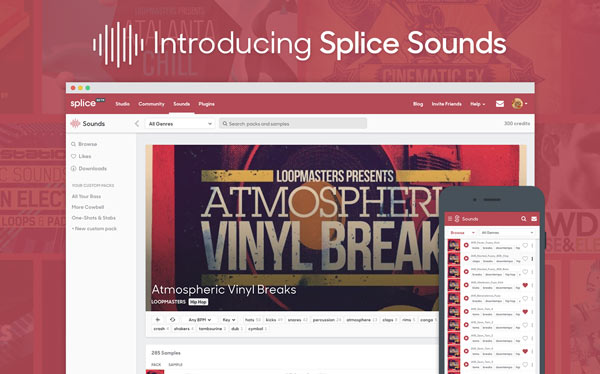
The brand new Splice Sounds gives you access to the largest subscription sample library in the world. With unlimited browsing of more than 500,000 samples and 1,500 packs, you can search for samples by text-specific search, Key, BPM, One Shots and Loops or filter them through genre and instrument tags such as Dubstep, House, Techno, Drums, Bass, Guitars, Synths and many more. As the platform is available both on desktop and mobile, Splice Sounds is a great way to get inspiration going by browsing the vast library of sounds and samples while on the go. You can mark the samples you like right from your device and then easily download them via the Splice desktop app as soon as you get back your studio. When you are on your computer, you can also easily use the arrow keys to quickly audition each sound in your search results list.
Splice Sounds is a great tool for any producer, musician or even singer-songwriter who wants to gather inspiration for writing and composing music. Subscription plans start at $7.99 per month. To learn more about Splice Sounds, sign up here.
3. Cthulhu by Xfer Records
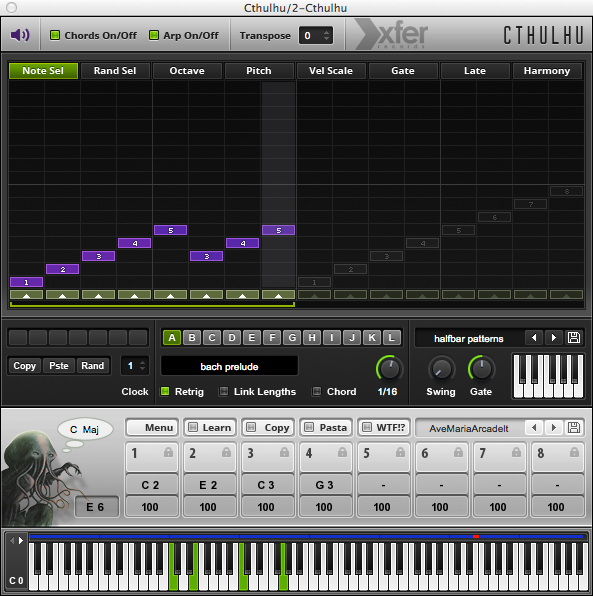
Cthulhu is a VST/AU plugin by Xfer records that features a chord memorizer/player as well as an arpeggiator. Their chord player is easy to use and helpful when writing chord progressions. With Cthulhu, you can easily input a chord-type and trigger chords by playing a single note on the keyboard to slowly build a chord progression. Users are able to choose from a variety of “chord pattern classics” such as Bach’s Chorals and other classical pieces. These chords would be placed on a different key of the keyboard for you to randomly stab away and use your ears to create a progression that sounds musical. You can also use it as a MIDI input to control a virtual instrument of your choice.
Setting up Cthulhu to work with Ableton Live is pretty straight forward but can get little more complicated in Logic Pro. For this reason, we’ll walk through the steps needed to get Cthulhu to work in Logic Pro. You can also download our template project via Splice below.
- Go to Applications – Utilities – Audio MIDI Setup.
- Go to Window and select Show MIDI Studio (Or hit Command + 2)
- Double click on IAC Driver and make sure the parameter “Device is Online” is checked.
- In Logic X, create two instrument tracks. Setup Cthulhu on one of the tracks and setup an instrument of choice on the other.
- Open up the MIDI Environment in Logic (hit command + 8). In the top left, change the Layer to show Click & Ports.
- Go to New and create a New MIDI Instrument. Drag a cord from Cthulhu Bus to the new MIDI Instrument.
- Now “option – click” the MIDI instrument and select Mixer and point it to the instrument track that you created.
- Open up Cthulhu and use it select a chord pattern. Now you should be able to trigger your instrument via Cthulhu’s MIDI output.
Find inspiration with our new sample discovery feature:
July 10, 2015

