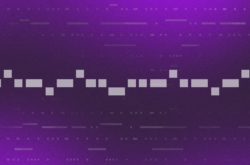MIDI is one of those features that you’re likely to interact with from day one of your music production journey.
That said, some of its less prevalent parameters are sometimes overlooked by even the most experienced musicians. In this blog post, let’s overview the fundamentals of MIDI and dive into aftertouch, a useful parameter that can help expand your musical expression.
The basics of MIDI
MIDI is short for Musical Instrument Digital Interface. It’s a language that allows musical hardware to communicate with computers and vice versa. MIDI was developed in the early 80s by Ikutaro Kakehashi, founder of Roland Music, and was perfected as standard in 1982. Fun fact: Kakehashi and Dave Smith received a Technical Grammy in 2013 for their roles in the development of MIDI.
When you press a pad on your Ableton Push or a key on your keyboard controller, MIDI is the language that makes it possible for your DAW to know:
- What key and note you pressed
- How fast and hard you pressed
- How long you pressed the note
Aside from these three things, there’s a lot of other information that you can communicate with MIDI. Treat MIDI like a language – you only get better at using a language when you expand your vocabulary.
What’s aftertouch?
Although there are many cool things you can do with MIDI, aftertouch is a particularly key parameter that every producer should know; it’s is one of MIDI’s most overlooked features, yet one of the most powerful. Some (not all) keyboards and drum pads have built-in aftertouch capabilities.
Whenever you press a key or pad and then push it down further, your controller sends an aftertouch message to your DAW based on how hard you pushed down. In practice, this is great when you’re playing something on your controller and want your instrument or synth to sound a little more expressive.
How to use aftertouch
Here are some examples of what you can do with aftertouch:
1. Make your synth go from dark to bright
Assign aftertouch to a low pass filter’s cutoff to make your sound grow brighter as you press harder on your MIDI controller. This is particularly useful when you want to control your synth’s filter cutoff with your performance, rather than automating it within the DAW.
2. “Bend” your drum sounds
In real life, some snare drums or percussion instruments become sharper (higher in pitch) when first struck by a stick or hand. To mimic that realism, assign aftertouch to the pitch of your drum sampler or drum pack and play a key (or pad) on your controller hard – this will apply some aftertouch pressure and bend the pitch up for a brief moment.
Learning all of the ins and outs of MIDI can be intimidating, but hopefully you’re able to add a new parameter to your vocabulary with this blog post. Leave a comment on your favorite MIDI feature below so that we can geek out together.
Looking for some MIDI melodies to experiment with? Try downloading some MIDI on Splice Sounds here.
Explore royalty-free one-shots, loops, FX, MIDI, and presets from leading artists, producers, and sound designers:
April 30, 2019