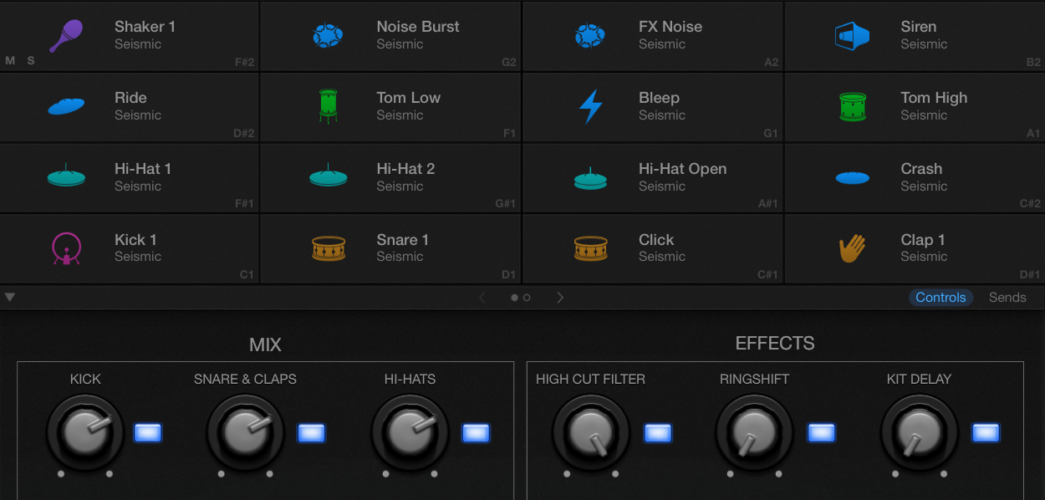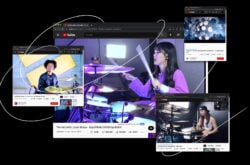Drum Machine Designer by Apple’s Logic Pro X comes with a complete set of presets that sound great. But let’s face it, there’s always room for more drum kits. In this tutorial, we’ll show you how to build a custom drum kit in Drum Machine Designer using whatever samples you like. We’ll also look at how save it into a preset and recall it easily for future use.
Find awesome drum samples
Your first step is to find the sounds you want to use in your kit. We of course recommend using Splice Sounds, an easily-searchable library of high-quality samples from providers such as Loopmasters, Black Octopus, Prime Loops and from artists like deadmau5, Just Blaze, KRNE, Medasin, and more. Here’s how to find samples for your custom kit using Splice Sounds.
Create a “Repack” for your kit
Start by creating a repack — a folder where you can organize sounds you like as you browse the Splice Sounds library. Once you’ve selected all the samples you need for your kit, you’ll be able to download all the samples in your repack with a single click. For the sake of this example, let’s say you want to create a funk drum kit.
Search for your samples
With Splice Sounds, you can search for samples by instruments categories and genres and filter by key and BPM. In this example, we’ll find sounds for our funk kit by choosing “funk” as a genre, narrowing the scope to drums and kicks, and filtering further by clicking the “one-shots” icon so that our search doesn’t turn up any loops.
Audition & pick samples
Audition individual samples by either clicking on the play button or by using your up/down arrow keys. Once you find a sample you like, drag and drop it into the repack folder you created. Repeat until you find enough samples to make up your kit. At the bare minimum, grab a kick, a snare, an open hi hat, a closed hi hat, two toms, a crash and a ride cymbal.
Import your samples into Drum Machine Designer
Download your samples
Navigate to your repack, make sure you have sufficient credits to download all the sounds in the repack, and hit the download all button. Once downloaded, your samples will appear in the Splice app in the menu bar of your desktop.
Initialize Drum Machine Designer
Setup a new software instrument track in Logic X. Navigate to the inspector window, and under “instrument”, click on Drum Machine Designer. When Drum Machine Designer initializes, select the preset Empty Kit to clear out the drum cells.
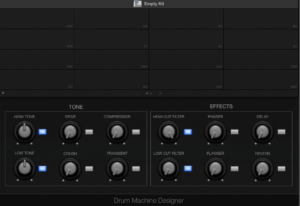
Drag & drop
Now that you have all the cells empty, it is time to create a custom drum kit from the repack you created. Simply, open the Splice app, and drag your samples into the drum cells. It’s important to place the samples into cells that make sense. For example, kicks are usually played on the note “C1,” so put your kick sample there.
Start tweaking
Drum Machine Designer’s interface allows easy editing of your samples. You can tweak anything from, attack, decay, pitch, filters, drive, reverb and much more. Simply click on the sample, and make your adjustments. Additionally, you can change the icons of each drum cell by right clicking on the current icon.
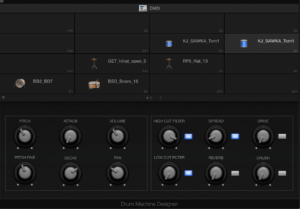
Save your kit
After adding your samples and tweaking your kit, you’re ready to save the kit as a preset for future use. Click on the “save” button at the bottom right of the inspector window. You’ll be prompted to choose where you’d like to save your kit. I recommend creating a new folder for saving custom Drum Machine Designer presets. Once saved, you can easily recall your presets from the Logic’s inspector window.
Explore royalty-free sounds from leading artists, producers, and sound designers:
September 14, 2016