It comes as no surprise that iZotope’s Ozone 5 is currently ranked #3 among Splice Users – it packs a wide array of useful and powerful mastering tools into a compact and intuitive user interface. iZotope Ozone 5 features many independent modules, including two equalizers, a harmonic exciter, a reverb, a multiband compressor, and a maximizer– working together seamlessly and synergistically to give you all of the tools you need to create professional sounding tracks.
Ozone 9 Advanced, the latest version of iZotope’s mastering suite, offers even more powerful features — check out the guide here.

Within the abundance of possibilities that iZotope Ozone 5 has to offer, there are plenty of features unique to the unit that set it apart from everything else on the market. Here we’ll provide you with ten quick tips to help both novice and advanced users alike get the most out of this awesomely deep and feature-rich plugin. Before diving in, check out this featured Splice project from KJ Sawka that uses Ozone5!
1. Use what you need, when you need it.

One of iZotope Ozone 5’s most powerful attributes lies in its ability to be customized depending on your own workflow and what you’re trying to accomplish. While it’s certainly possible to activate all modules simultaneously, it’s often useful to identify specific weaknesses in your tracks and then use specific components within Ozone 5 to correct them. Each module can be activated or deactivated using the ON/OFF switches located directly to the left of each module in the overview window, along with an AMOUNT slider to determine the degree to which the module will have an effect on the overall signal.
2. Customizing the Signal Flow

iZotope Ozone 5 also provides you with the means to re-order all of its components to suit your needs. To re-order components, simply click the GRAPH button to expose a submenu that will allow you to do just that by dragging the order of the components around in to whatever order you desire. Signal flow can make a huge difference in the way that Ozone processes incoming audio. Consider a cooking analogy: It’s the difference between taking pasta out of the box, cooking it, and putting spices on it VS. putting spices on it, cooking it, and THEN taking it out of the box!
3. Musical Equalization
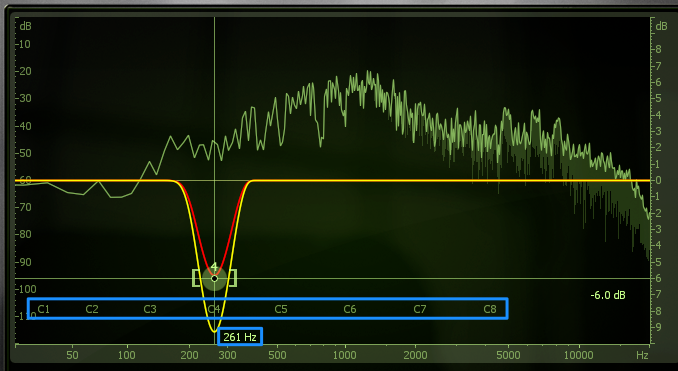
iZotope Ozone 5 features world-class equalization modules that rival any other software equalizers currently available in terms of sound quality and flexibility. Many users find it useful to create a boost or notch corresponding to a note value rather than a frequency value. One of the hidden gems of iZotope Ozone 5 is its ability to allow you to do just this, by introducing a subsection of the frequency analyzer which corresponds to the chromatic tuning scale. These features are easily accessible via Ozone’s OPTIONS menu.
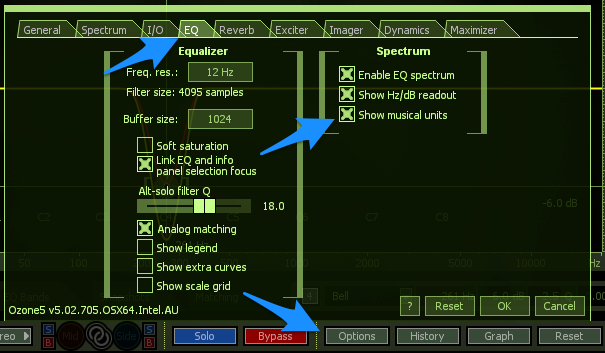
4. Independent Mid/Side and Left/Right Equalization

Another powerful feature of iZotope Ozone 5’s equalization modules are their ability to split and process separate channels independently. Ozone provides you with three distinct signal processing modes that you can cycle through just by clicking on them: The standard STEREO mode, LEFT/RIGHT mode, and MID/SIDE mode. Independent channel equalization is especially effective during mastering to correct signals that contain unbalanced frequency content over the stereo field. By utilizing independent channel equalization, it is possible to properly balance these elements so that they do not compete. For example, raising high frequencies in the SIDE channel can open up the sound, while a low-cut filter in the MID channel can be very effective in cleaning up the low end.
Download top samples and presets each month
Start browsing and find the sound that will inspire your next track.
5. Multi-band Dynamics Processing
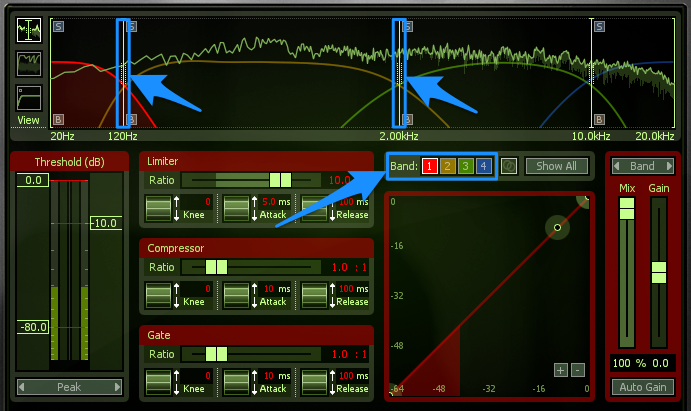
iZotope Ozone 5 offers an extremely flexible dynamics processing module. One of the key features of this module is that it is multi-band, meaning that it allows you to target specific frequencies to compress independently as opposed to affecting the entire signal. In this way you can specify an operating range for each band and dial in the appropriate settings without affecting the signal outside of the specified operating frequency. This is most useful for tackling specific dynamics processing tasks while mastering, such as taming cymbals or eliminating muddy bass response.
6. Adding Depth Without Compromising Clarity

iZotope Ozone 5 features a powerful REVERB module that allows you to subtly increase the sense of depth in your master by using one of six reverberation algorithms: ROOM, THEATRE, PLATE, HALL, CATHEDRAL, or ARENA. A common problem when adding reverb to a master channel is that it introduces reverberation in both lower registers and upper registers equally across the frequency spectrum, which can create a loss of clarity and punch in the lower registers. iZotope Ozone 5 provides you with a built-in equalization unit specific to the reverb module to eliminate this issue quickly and easily. This unit allows you to equalize just the reverberated signal to ensure that the lower frequencies aren’t diminishing the overall clarity of your master. Sweep the nodes on the equalization curve above until the desired reverberation equalization amount is achieved. It can be useful to engage the SOLO WET switch at right to hear the reverb in complete isolation for fine-tuning. When you’ve sufficiently equalized the reverb, disengage the SOLO WET switch and adjust the WET MIX slider to control how much of the reverberated signal will be reintroduced to the main signal.
7. Controlling the Stereo Image

iZotope Ozone 5’s unique STEREO IMAGING module offers you the option of splitting the frequency spectrum in to four fully adjustable and independent bands for complete control over the stereo image of your master. This is extremely useful for making your tracks sound larger-than-life and can also help to add low-end focus to the master. It’s good practice to make the lower registers narrower and as monophonic as possible, while conversely allowing the upper registers a wider stereo range to add maximum spatial clarity up top separated from maximum sonic impact down low.
8. Using the Maximizer to Enhance Loudness
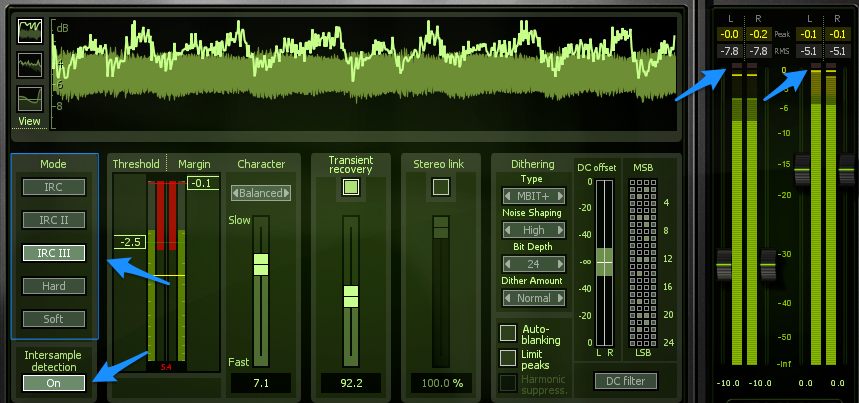
Ozone 5’s MAXIMIZER should almost always be the final module in the chain before the final output stage. It’s here that you can raise the overall amplitude of your track to within competitive levels while ensuring that it’s not clipping. It’s usually a good idea to activate the INTERSAMPLE DETECTION switch at bottom left, as this will ensure that no clipping occurs as a result of “true peak” levels in the analog domain. iZotope Ozone 5 provides you with five maximization modes, IRC, IRC II, IRC III, HARD, and SOFT. Each mode has particular applications as well as its own strengths and weaknesses. You can decide which mode is appropriate for your track by hovering over each for more information and through experimentation. Finally, always make sure that both clipping indicators at the top of each meter are not lit in red. If they are illuminated, re-adjust the faders appropriately and click on the indicators to clear them.
9. iZotope Ozone 5 Advanced Metering Options

Mastering is all about using your ears, but it’s often helpful to have your eyes involved in the process as well. On this front, Ozone doesn’t disappoint, as it provides a host of world-class metering tools available to help you measure your output levels accurately and ensure that your masters are competitively loud without oversampling or clipping. Accessible on the main panel via the METER BRIDGE switch, iZotope Ozone 5 delivers four metering modules in a separate window that help to keep you on track, including SPECTROGRAM, STEREO, SPECTRUM, and LEVELS, each of which handles a specific aspect of the incoming signal. Used in conjunction, they provide valuable insights and create an accurate portrayal of your master.
10. Less is More!
Mastering can often be a very delicate process, and can sometimes be misunderstood. Assuming that your final mix down is close to where you’d like the final project to end up, you’ll often not need to make any terribly drastic changes to the master channel to have a finished product. Small changes and enhancements in each of the modules discussed above can have a gigantic impact when used in conjunction and can take your tracks to the next level. Through careful experimentation and implementation using iZotope’s Ozone 5, your tracks will be singing with professional quality in no time.
To hear the iZotope Ozone 5 in action, download a demo from iZotope’s product web store here AND check out these featured Splice projects!
For more information about Ozone 5’s functionality, check out iZotope’s Mastering with Ozone Product Guide here.
August 5, 2014

.svg)
.svg)




