Illustration: Tsjisse Talsma
FL Studio users have been yearning for an update, and at long last it finally happened last month.
To celebrate their 20th anniversary, they skipped versions 13-19 and jumped straight to FL Studio 20. There are a ton of new features to check out – in this blog post, we’re going to highlight some of our favorites that you need to know about.
1. Mac OS support
It only took 20 years but it was worth the wait. FL Studio 20 will work on Mac OS 10.11 and newer versions.
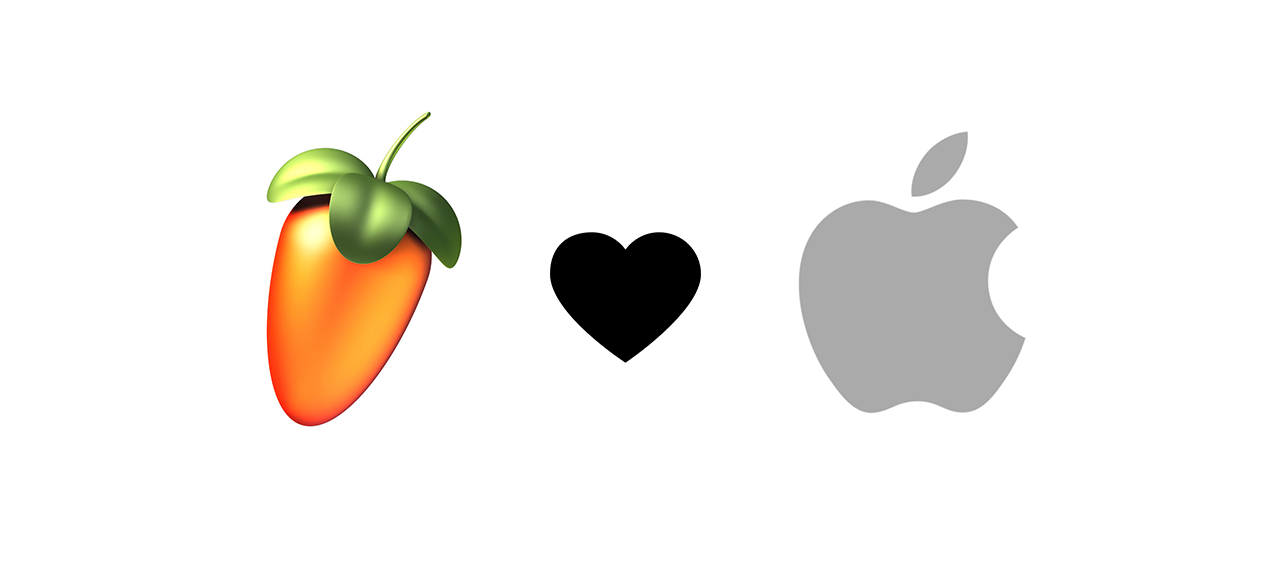
2. Multiple arrangements
This is a great feature not supported by many other DAWs. In FL Studio 20, you’re able to switch between different arrangements. Can’t decide whether to start with drums or keys? Try both! You can add new empty arrangements, clone existing ones, and even merge arrangements. This is personally one of my favorite new features, and I can’t wait for more DAWs to adopt it.
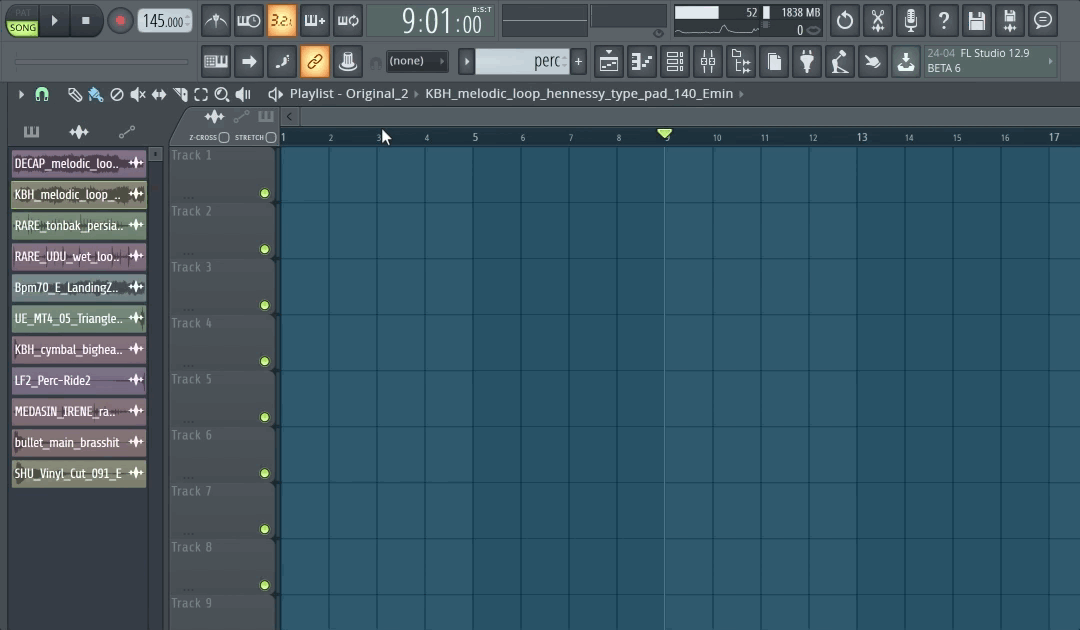
3. Changes in time signature
The majority of popular Western music is written in the time signature of 4/4, but there’s plenty of great music in odd time signatures as well (3/4, 5/4, 7/4, etc). One of my favorite odd time signature songs is Radiohead’s “15 Step,” which is in 5/4:
FL Studio 20 finally allows time signature changes in the playlist. To create a time signature change, hit Shift + Alt + T and click Accept – this will create the time signature change at the playlist playback marker. You can even create time signature changes within piano roll clips!
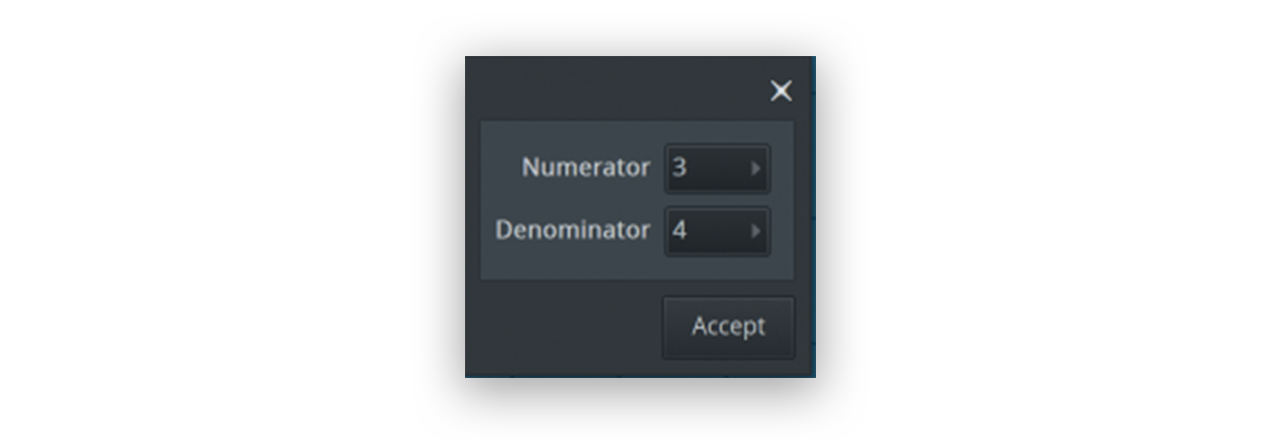
4. Consolidating tracks
This feature will definitely save your CPU when working with a lot of plugins. Right click on a track and click “Consolidate – From Song Start.” This will render the track as an audio bounce on the playlist. This is also great for your creative workflow – once your track is consolidated, you can throw the audio into a sampler or Edison and continue to sound design. Lastly, consolidating can be a good way to “lock down” your tracks. Every producer knows it’s too easy to keep revisiting and adjusting components of your track as you keep listening. Sometimes, the best move is to stop making changes, and consolidating will help you finalize your work.

5. Hiding grouped tracks
While this isn’t a game changer, hiding grouped tracks will definitely clean up your project, especially if you have a lot of tracks. This feature is also helpful when you have tons of automation clips.
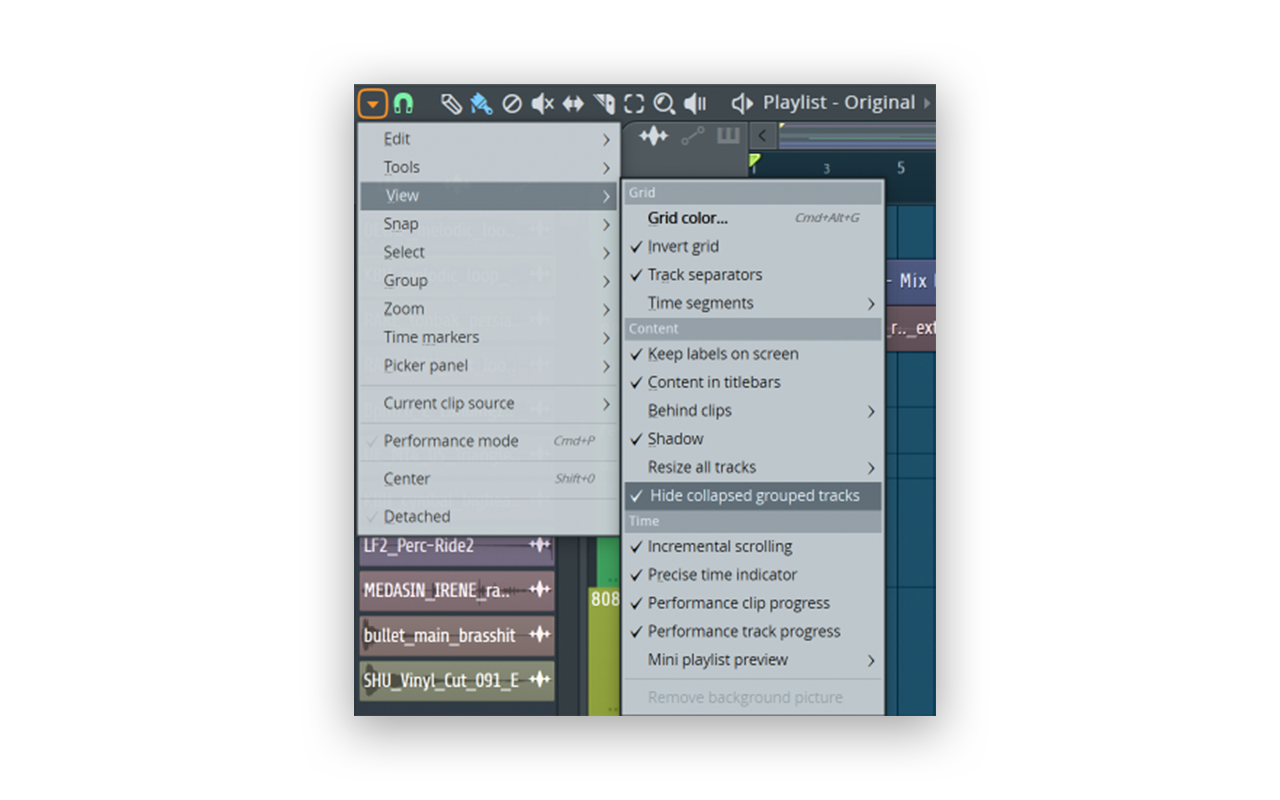
6. More mixer tracks
This one is pretty self explanatory; Fl Studio 20 brings the maximum number of mixer tracks up to 125. Need more auxiliary or sub mix tracks? Fl Studio 20 has you covered.
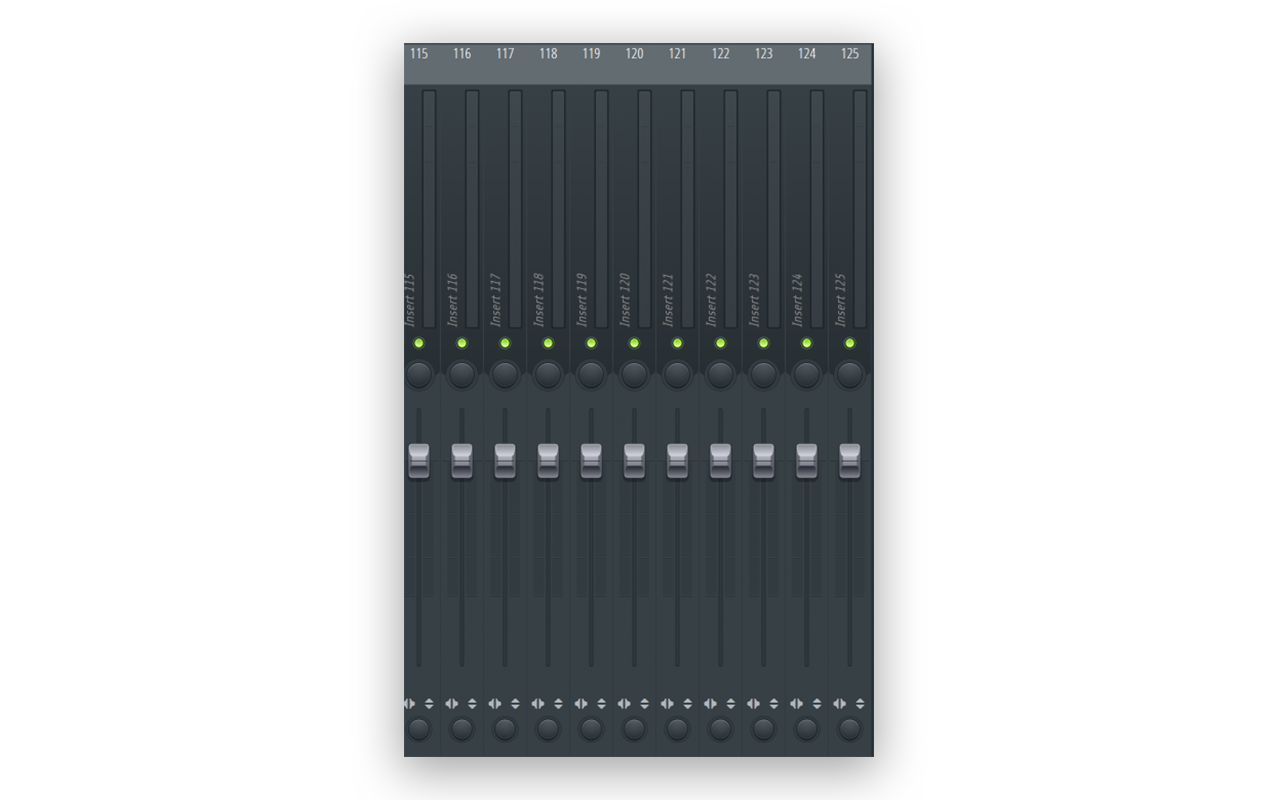
7. More playlist tracks
While FL Studio 12 supported up to 199 playlist tracks, you can now use up to 500 playlist tracks in Fl Studio 20! This is great news for producers who tend to use separate tracks for everything as well as producers who love automation clips. And who doesn’t love automation clips?
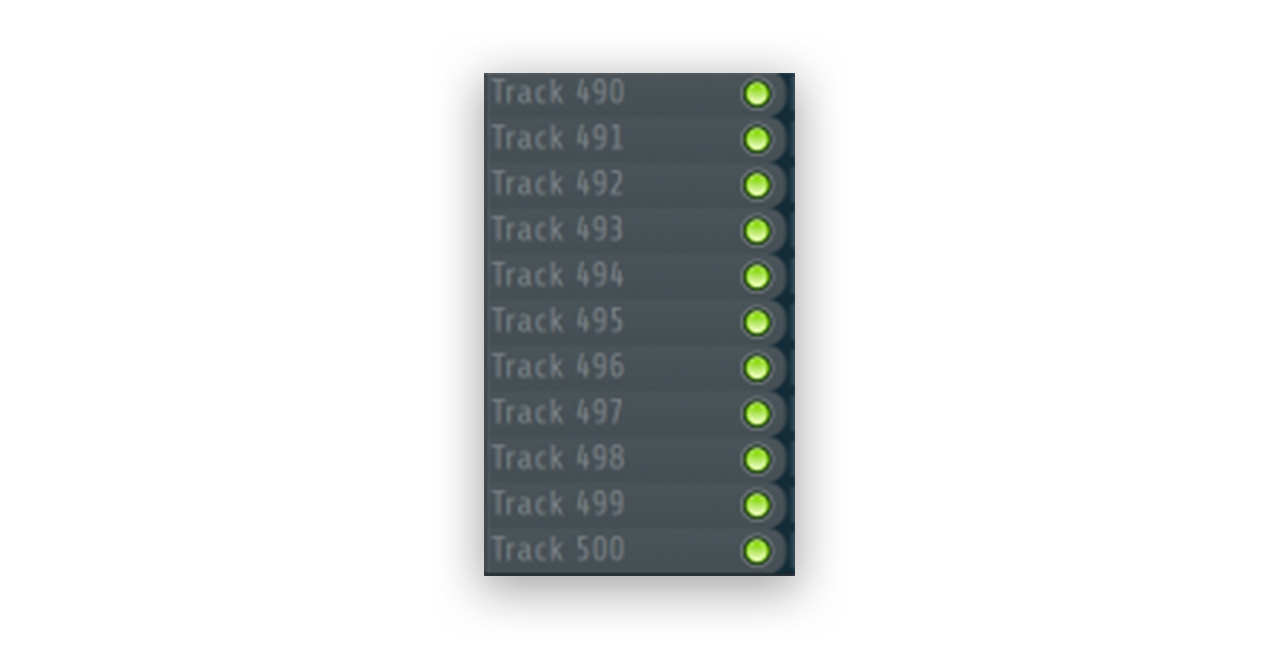
8. Plugin delay compensation
This one could be considered more of a bug fix, but let’s celebrate it nonetheless! In Fl Studio 12, there were latency issues with certain plugins, especially when using sub mixes. These issues have now been addressed, allowing users more flexibility with parallel processing and complex audio routing.
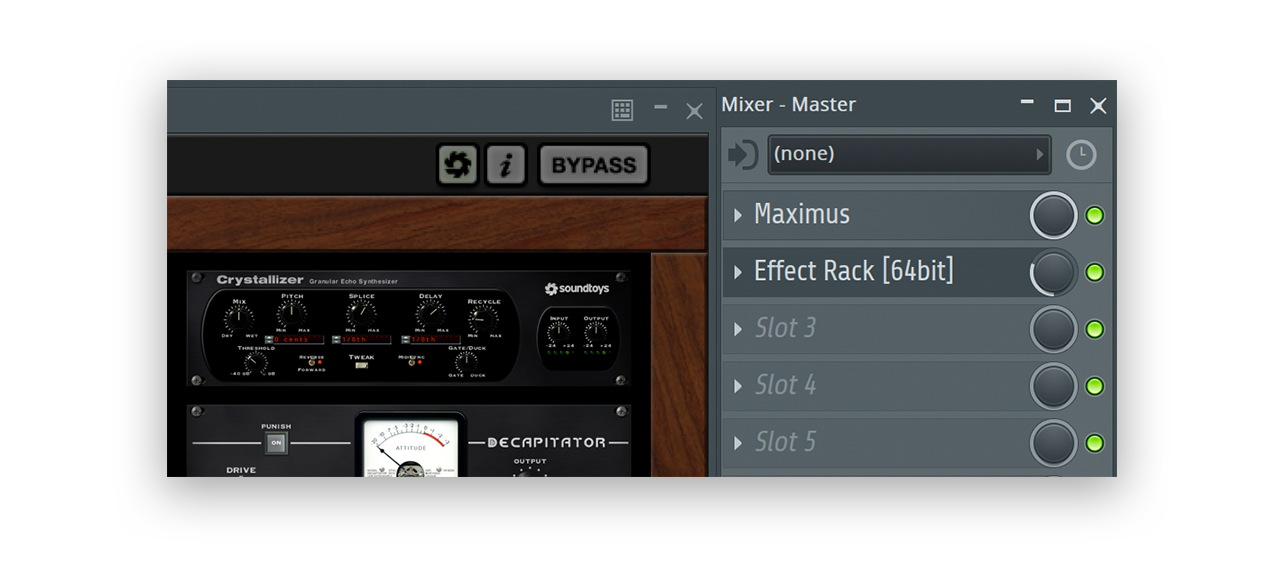
9. Automatically grouped recording takes
This feature is amazing when working with vocalists or instrumentalists. Fl Studio 20 now separates and groups tracks as you do takes. All you need to do is set up a looped region and begin recording. The DAW will then create a new track below the previous take each time the region loops back on itself.
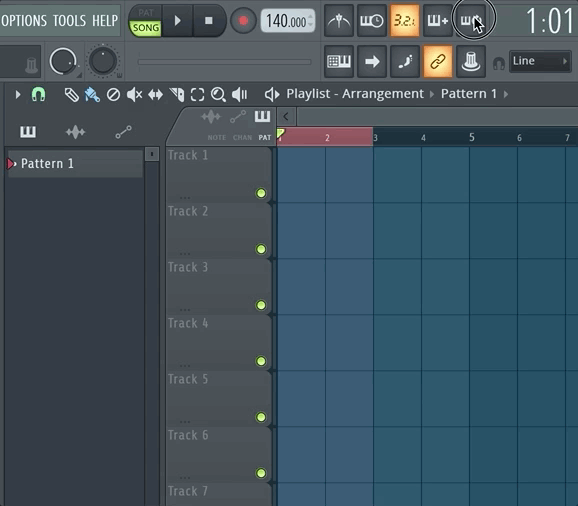
10. The VFX Level Scaler
This is a new plugin that allows users to scale note properties in real time as received from the piano roll. This can be especially useful for finding inspiration from an uninspiring MIDI pattern. The VFX Level Scaler is also a valuable tool for live performance on any MIDI device.
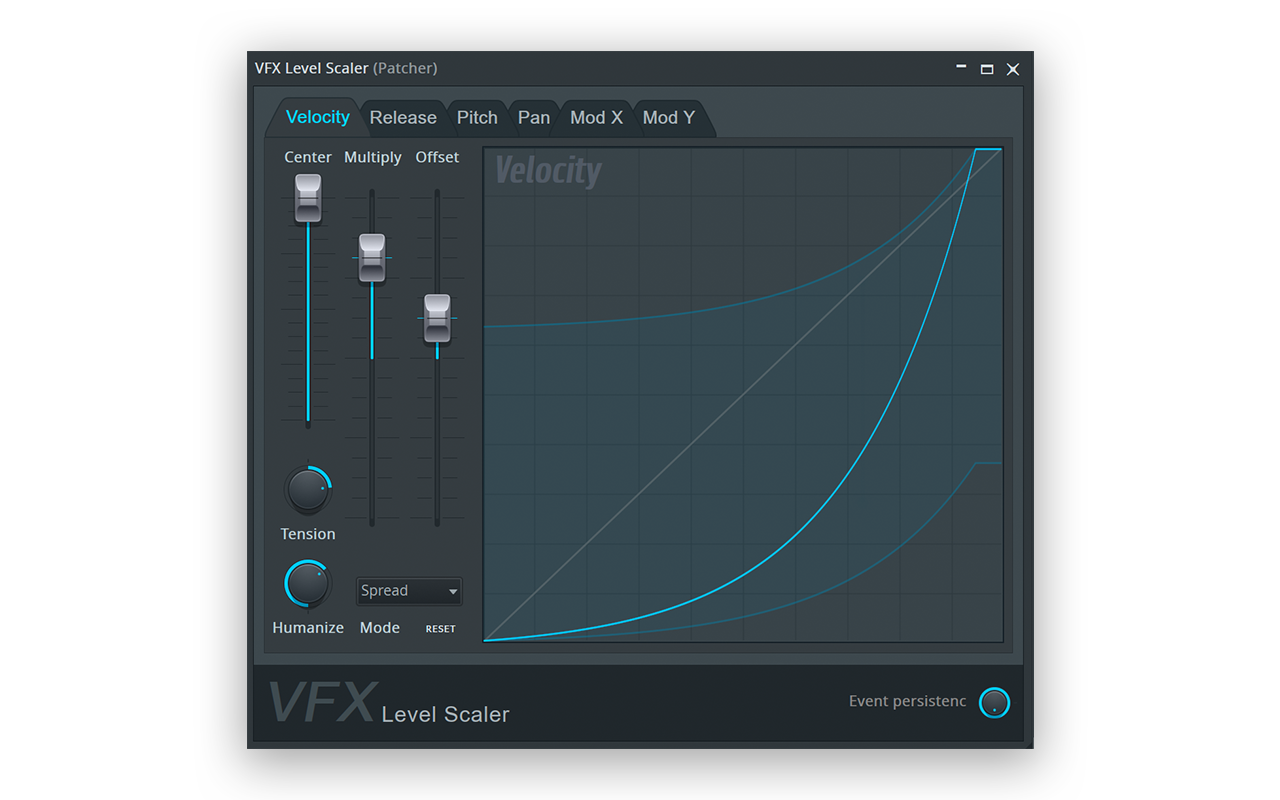
11. Sample offset
Fl Studio 20 introduces a new Sample Offset parameter, separate from the Sample Start parameter. This parameter can also be automated – try automating it on vocals and pads (longer samples) to get some unique sound design.

12. In-App purchases
Even though this isn’t really a “production” feature, I think it’s a huge win for Image-Line. If you use a demo version of an Image-Line plugin and try saving the project using the demo version, Fl Studio 20 will allow you to purchase the plugin directly within the DAW. This is great since it won’t interrupt your workflow, and it could be huge if they offered third party plugins this way.

13. Dump Score Log – 2 , 5, 10, 20 or 30 minutes
This feature is one of my favorites, and it’s especially useful if you use a MIDI keyboard to experiment with ideas. Imagine you’re playing around with a chord progression, get up and leave to make coffee, and come back 20 minutes later. You can go to Tools – Dump Score Log To Selected Pattern -> Last 30 minutes. This will input anything played within the last 30 minutes. Ableton 10 just came out with Capture, and it only does 30 seconds or so… Fl Studio 20 is definitely pushing the envelope here.

Did we miss any of your favorite features? Let us know in the comments!
Explore royalty-free sounds from leading artists, producers, and sound designers:
July 6, 2018

.svg)
.svg)



