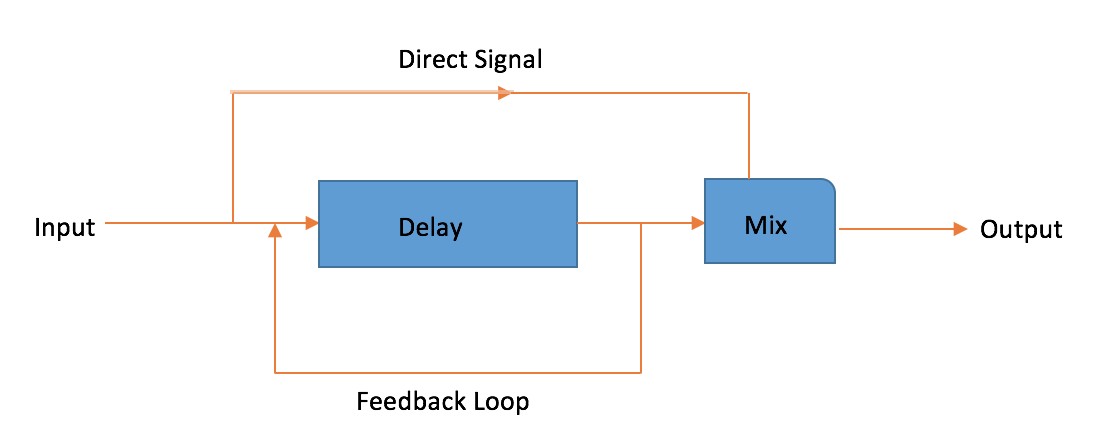Delays, which can take the shape of subtle echoes to feedback-drenched textures, are one of the most popular effects in music production.
In the previous entry of Effects 101, we talked about reverb and its practical uses in our productions. Today, let’s talk about delay and why it’s one of the most important effects to master.
What is delay?

The way a delay works is pretty simple. An audio signal is passed into a temporary memory buffer, and then it’s recalled from that buffer at a later time. This time constant is known as delay time. If you’d like to create a repeating echo effect, you would feed some of the delayed signal (the output) back into the delay line (the input). Be warned: too much feedback can cause a total feedback loop in your delay, so use feedback with caution. Refer to the diagram above for a graphical representation of a standard delay’s signal flow.
Delay parameters
Here are some typical delay parameters broken down for you.
- Delay time: This is the time that it takes for one single delay to occur. For example, if you have a clap that goes into your delay with a delay time of 200 ms, you would hear that same clap 200 ms later. Delay times are usually either in ms or beat divisions (1/4, 1/8, 1/16, 1/32, etc).
- Sync: This option allows you to sync your delay with your DAW’s BPM. It will come in handy when you want to sync up your delays with your song.
- Low cut / high cut (filters): Most units can filter your delayed signal using high pass and low pass filters, allowing you to shape the sound of the output.
- Feedback: This is the amount of the signal that you’d like to feed back into the input of your delay to create echoes. The more feedback, the greater the number of echoes.
- Phase: This parameter simply inverts the phase of the particular channel. This allows you to create ultra-wide stereo delays.
- Mix: The mix setting on your delays allows you to control the balance between the dry and wet signals. When using a delay on an aux track, set the mix to 100%.
Practical applications
- Quarter note vocal fill
- We often use delays and reverb on our vocals in a mix. Here’s a quick trick to help fill up spaces in between vocal phrases.
- In your session, call out a delay plug in of choice and set it up on an aux track. Set the delay time to sync with the host BPM and set it to 1/4 note.
- As the song is playing, slowly send your vocal track to your delay aux till you faintly hear the delayed signal.
- Now slowly increase the feedback of your delay till the number of echoes fills up the gap between vocal phrases.
- Keep the delay at a low volume so that it is mostly ‘felt’ and not heard.
- You can try playing around with the delay’s filters to create a unique sound for your delay so that it does not sound like a clone of your vocal signal. A good starting point is to filter the lows till 200hz and the highs till 2000khz for that “radio” effect.
- Delay Duck
- A ducking delay is particularly useful when you would want to automate the level of a delay to be heard after a vocal phrase ends. We are going to built on the delay application above, so just add on these few steps to achieve a delay duck effect.
- Setup a compressor after your delay plugin on your aux track.
- Go to your compressor’s side-chain input and set it so that it is triggered by your vocal track.
- With the vocal playing, adjust the threshold, ratio, and release, to achieve the desired amount of ducking. The release time should be set in time with the song so that the delay signal “rises” up naturally.
- Mono & Stereo Delay
- There’s some cool tricks you can use in your mix with mono and stereo delays. To make your delay stereo, change the times of your left and right delay channel.
- For a start, you can have a mix sounds largely mono in the verses by using mono delays that’s straight down the middle of the stereo image and then have ultra-wide stereo delays (ping-pong delays etc) during the chorus to play around in the mix and give your mix some color and motion.
Explore royalty-free one-shots, loops, FX, MIDI, and presets from leading artists, producers, and sound designers:
March 21, 2016

.svg)
.svg)