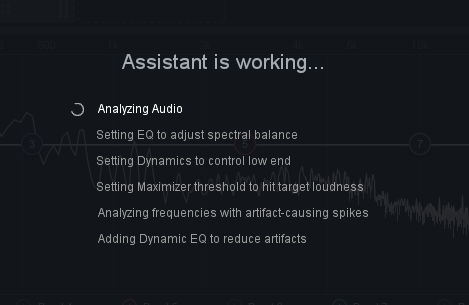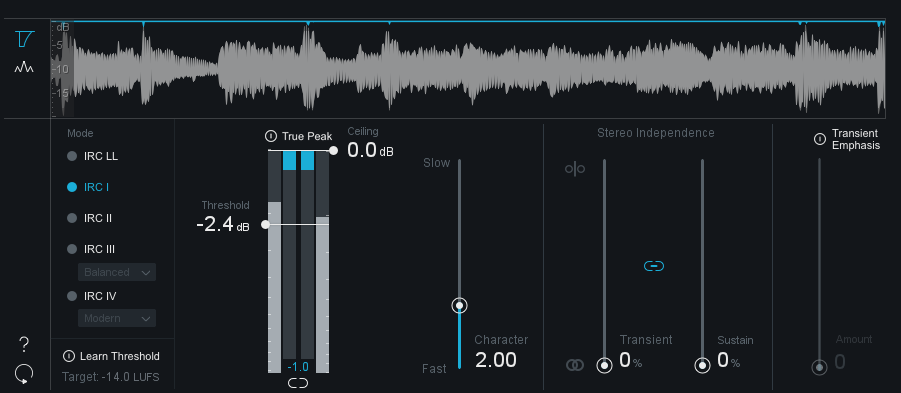iZotope’s Ozone 8 Standard is a comprehensive mastering suite that meets the demands of the modern mastering workflow.
In this article, we take a look at how Ozone 8 Standard differs from stock plugins, explore some of the latest features, and do a quick rundown of the different mastering processors in Ozone 8 Standard.
From here on out we’ll be using the shorthand “Ozone 8” to refer to the Standard version of the plugin, not the Advanced version of the plugin.
Ozone 9 Standard, the latest version of iZotope’s mastering suite, offers even more powerful features – try it out with our free three-day trial here.
Ozone 8 – What’s the difference?
You’ve probably heard of Ozone. It’s used by artists and producers across genres, from Skrillex, to Morgan Page, from Just Blaze, to Greg Calbi to name a few. But what is it about Ozone that makes it the cream of the crop? Here are a few reasons it will help you achieve a better result than whatever you’re using today:
-
-
Ozone is a one-stop shop for mastering.
In the mastering process, you most likely need to use more than just a single plugin. With Ozone, you get two mastering-grade equalizers, a digital maximizer and vintage limiter, an exciter, a dynamics module, a stereo imager, and top class meter all in one suite. This will speed up your workflow and allow you to easily master in the box without looking needed any other plugin.
-
Ozone features top tier audio process0rs.
In mastering, plugins need to be as “clean” as possible and not color your mix. Stock or lower tier plugins simply don’t have the same fidelity and processing power as Ozone. When pushed to their limits, lower-tier mastering plugins can introduce unnecessary and unwanted artifacts to your audio.
-
Ozone is intelligent
iZotope developed intelligent, assistive mixing for Neutron, and now with Master Assistant, they’ve brought the same technology to Ozone 8. Ozone 8 can analyze your mix and suggest signal chain and processor settings to use as a starting point. This is an awesome feature for people who are new to mastering (and a good time saver for more experienced users, too!).
-
Ozone can be used as a standalone application.
Unlike most stock plugins, you can use Ozone 8 outside of your DAW as a standalone app. You can load up to ten audio files into Ozone and master them independently, harnessing the full power of your CPU outside of the restrictions of your DAW. If you’re mastering from a laptop or modest home computer, this isn’t a small feature. It’s the difference between a seamless mastering workflow and one interrupted by CPU overload.
-
Ozone 8 – What’s new?
Here’s a breakdown of the new features in iZotope’s Ozone 8.
-
-
Master Assistant

You can now let Ozone help you reach a mastering start point in seconds. For many beginners, mastering can be an intimidating process. Let Ozone’s intelligent algorithms do the heavy lifting for you and suggest processor settings unique to your mix. Then, take over and tweak them to your liking.To learn more about how to master from scratch, check out our mastering with Ozone 8 series.
-
Reference a track in the plugin
If you’re new to the mastering game, you should always use a reference track to guide you. A reference track is a previously mastered song that has similar sonic characteristics to what you’re looking to achieve with your track. In Ozone 8, you can load up to 10 reference tracks and set loop points to compare for verse, chorus, and other sections of your song for easy A/B referencing and playback.
-
A guide to Ozone 8’s mastering processors
In this section, we run through each of Ozone 8’s individual modules. We talk about what it is useful for and show you what the different parameters do.
- Equalizer module
The equalizer is the heart of Ozone 8, allowing you to cut or boost frequencies, with the use of different filters, in both stereo and mid-side modes.
- There are a total of 8 bands in Ozone 8’s EQ.
- You can switch between analog or digital mode for each band.
- In analog mode, the EQ follows a minimum phase filter.
- In digital mode, the EQ follows a linear phase filter.
- In digital mode, the surgical mode can be enabled to ring out nasty frequencies.
- The matching button enables you to match your EQ curve to a sonic fingerprint of a reference track of choice.
- Choose between a high pass, low pass, high shelf, low shelf, and bell curve for each EQ band.
- Pro Tip: Hold “alt” on your keyboard and click on a band to solo the band.
- Dynamic EQ module
The dynamic EQ module works similarly to the regular EQ but allows you to set a compression threshold.

- Dynamic EQ’s are great for toning down specific frequencies when it gets too loud in a mix.
- Pro tip: Switch to the “Up” mode to use the dynamic EQ as an expander to boost frequencies after passing a certain desired threshold.
- Dynamics module
Use the dynamics module to shape the dynamics of your mix with up to four bands of analog-modeled compression, limiting, and expansion.

- When turned on, the adaptive release function automatically adjusts the release time of the compressor. We recommend beginners leave this function turned on.
- Pro tip: Click on the “learn” button at the top right and let Ozone intelligently separate the 4 frequency bands for you according to your mix.
- Exciter module
Use the exciter module to give sparkle or shine to the upper frequencies or add warmth to the low end of your mixes.

- You can use up to 4 bands with six different saturation types:
- Warm: Generates only even harmonics that decay quickly. Great for bass..
- Retro: Based on characteristics of transistors, the Retro mode generates slow-decaying rows of odd harmonics.
- Tape: Use the tape mode if you want to achieve a brighter sound due to the odd harmonics found when saturating analog tape.
- Tube: Great for exciting mixes with an emphasis on transient attacks.
- Dual Triode: Use the Dual Triode mode for a more pronounced overdrive with a warmer tone.
- Pro Tip: Click on the post filter button, to the left of the 1st band, to apply a high pass filter for a smoother, more natural finish to the exciter module.
- You can use up to 4 bands with six different saturation types:
- Imager Module
The imager module allows you to adjust the stereo width of your mix.

- Like the exciter and dynamics section, the imager has four bands for widening.
- Pro tip: Try widening the higher frequencies and narrowing the lower frequencies to achieve a wider and tighter mix.
- Maximizer Module
The maximizer is a digital peak limiter that allows you to create an overall louder master by limiting the dynamic range of your mix.

- There are 5 different limiting modes in the maximizer module:
- IRC LL: iZotope’s newest limiting mode. Use this if you want a rich and full sound without much latency.
- IRC I: This mode reacts quickly to transients to prevent pumping while reacting slowly to steady bass tones to prevent distortion.
- IRC II: Similar to IRC I, this mode preserves transients even more and will sound sharper and clearer even with aggressive limiting.
- IRC III: This mode provides surgical limiting based on your audio material. You can also choose between four different styles of limiting – balanced, clipping, crisp, and pumping. For best results, start with balanced, and then try the other various styles to see which best suits your mix.
- IRC IV: The most complex out of all modes, the IRC IV mode uses dozens of psychoacoustically spaced bands in order to react to any type of audio, allowing you to push the limiter to its limits without any artifacts.
- Pro Tip: Adjust the character slider to customize the response time of the limiter. For more dynamic songs, try pushing the slider towards ‘Fast” and for slower songs, move the slider closer towards the “Slow” setting.
- There are 5 different limiting modes in the maximizer module:
We hope you found this tour of Ozone 8 Standard’s features useful. To learn more about using Ozone 8 to master, check our in-depth guide Mastering with Ozone 8.
October 5, 2017

.svg)
.svg)