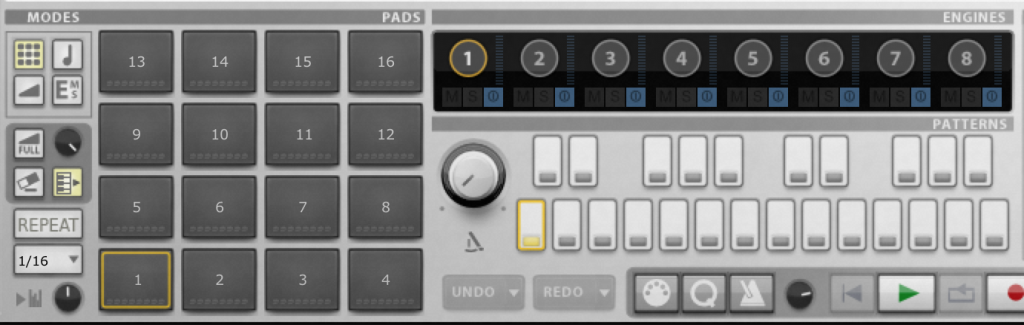FXpansion‘s Geist is a drum machine, sampler, splicer, looper, arranger and mixer and comes as a standalone software or as a plugin in any of your favorite DAWs. Geist is an incredibly powerful tool for generating ideas, creating beats or even creating a live performance system. Combining Geist with the massive library of samples available from Splice Sounds can open up a variety of new possibilities to inspire your music creation process. In this blogpost, we will look at the essential features of Geist and how you can use Splice Sounds and Geist to create an efficient music production workflow.
Our friends at FXpansion have hooked Splice users up with a massive 40% discount on Geist, which you can purchase here. So go grab a copy of Geist now and follow along with our tips and tricks below!
At the core of Geist, there are 8 different engines. You can think of these engines as tracks in your DAW. Each engine has its own mixer where you can put up to six effects such as EQs, compressors, distortions, filters, delays, reverbs, chorus and much more. One engine in Geist contains 16 pads and each pad can hold up to 8 different sounds at one time. That is a staggering 128 sounds per engine!
![]()
At top panel of Geist, you can see that there are 8 different sections to the software. Let us briefly look at what these tabs do and how you can use it to enhance your workflow.
1. Pattern

The pattern segment of Geist is essentially a step sequencer that allows you up to 1024 steps across the 16 pads available to you per engine. Each engine has the ability to host up to 24 different patterns. Patterns are great to easily create beats or even a full song. For example, you can put a kick onto Pad 1, a snare onto Pad 2, a Hi Hat onto Pad 3 and a crash onto Pad 4 and start inputting steps to trigger the pads at a certain time. To make it even more complex, you can add a loop onto Pad 5 and trigger that every 2 bars for some variety. In Geist, you can save patterns, rename them and reuse them in other engines. In the “insert” tab to the right of the screen, you can also choose from a set of preset patterns to insert into the pattern map to kick off your process.
2. Scene & Song
The scene and song modes in Geist are used to arrange and sequence music across the eight different engines. Scenes are used to capture “snapshots” of the current state of Geist. Use scenes if you use multiple engines and want to trigger them at a certain time during your song sequence. These scene snapshots would trigger back the patterns and effects that you had when you have saved the scene. For example, I can save a scene for my intro, my verse and my chorus and use it to create a live performance system.

On the other hand, song mode is a more linear way of sequencing patterns. It is very similar to how you would sequence a song in a traditional DAW like Logic or in arrangement view in Ableton Live. You would input what pattern to trigger on what engine at a certain time just like how you would put a kick or snare hit at a certain time in a traditional arrangement setting.
3. Pad/Layers
The pad and layers section is the place where you can load up sounds onto the sixteen different pads in the Geist engine. Like I said earlier, each pad allows you to load up to eight different sounds. These sounds can be layered as one shots or loops. Geist gives you the tools to adjust the tuning and pitch of your sample, time stretch your loop to match the host’s tempo, apply filter cutoffs and adjust the envelope (ADSR) of the sample itself.
Check out the video tutorial we put together below to see Splice Sounds in action within Geist.
Using Splice Sounds with Geist has never been easier with the ability to drag and drop sounds right into Geist. As Geist allows me to layer up to 8 different samples in one pad, I decided to pick a few kick samples from Splice Sounds, download them and simply drag and drop them into Geist from the Splice Client. The workflow has never been better. With the drag and drop feature, I do not need to filter through a browser and even better, I can actually audition my sounds as well as select them on the go on my mobile phone before getting to work on the arrangement and then download them later when I get home.
4. The Slicer

In built in Geist is a powerful Slicer which allows you to take an audio loop and slice it up. For example, I can find a nice drum loop from Splice Sounds, import it into Geist and turn on the slicer. The slicer would then detect the transients and slice the audio up and separate them into different individual samples such as kick, hats, snare and percussion. You can now assign these individual samples into the different pads and play a new pattern of your choice to create a new beat from the sounds of the drum loop that you’ve chosen. The Slicer in Geist also allows you to extract the pattern from the loop that you are working on and apply these patterns to any of the engines in Geist. For example, you can download a drum loop from Splice Sounds and use the Slicer to extract the pattern of that loop and superimpose the pattern to another loop or sidechain it to another instrument such as bass part. This would allow the bass part to have the same rhythmic movements as the drum loop that you downloaded. Further more, you can manipulate the patterns in Geist for even more creative effects!
I have touched today on the basics of Geist and how it can work for you together with Splice Sounds. For more information on Geist and Splice Sounds, please visit FXpansion.com and www.splice.com/sounds.
September 14, 2015